
The main risk about internet browsing is whether our machine is getting affected by virus or not. To stop this unwanted intrusion by any malware, all of us rely on installed anti-virus software. But unfortunately, some of this antivirus software might not work on your computer because some malware have attack your machine and you did not updated it regularly.
To get around of this, you can scan your computer online with online antivirus scanner. Beside that, Online virus scanner can be a wise option if you don't trust your installed antivirus. Possibilities of missing some threats are always
there by standalone antivirus software and somehow enough to make you jump on second opinion. But you must be careful because they can turn out themselves to be some kind of malware. To help you in choosing your online antivirus scanner, we have some list of a trusted online antivirus scanner you can use. Some of them have a big name in security world.
Here is the top 10 Online AntiVirus Scanner To Try :
1. TrendMicro Housecall
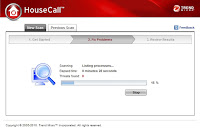 HouseCall is Trend Micro’s highly popular and capable on-demand scanner for identifying and removing viruses, Trojans, worms, unwanted browser plugins, and other malware. HouseCall 7 features an intuitive interface and the ability to perform fast scans that target critical system areas and active malware. It also leverages the Trend Micro Smart Protection Network to help ensure that scans catch the latest threats.
HouseCall is Trend Micro’s highly popular and capable on-demand scanner for identifying and removing viruses, Trojans, worms, unwanted browser plugins, and other malware. HouseCall 7 features an intuitive interface and the ability to perform fast scans that target critical system areas and active malware. It also leverages the Trend Micro Smart Protection Network to help ensure that scans catch the latest threats.FREE-Online-Virus-Scan-housecall1
2. ESET Online Scanner
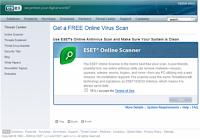 ESET Online Scanner is a user friendly, free and powerful tool which you can use to remove malware from any PC utilizing only your web browser without having to install anti-virus software. ESET Online Scanner uses the same ThreatSense technology and signatures as ESET Smart Security/ESET NOD32 Antivirus, and is always up-to-date. Do not forget to take admin privileges to run ESET Online Scanner.
ESET Online Scanner is a user friendly, free and powerful tool which you can use to remove malware from any PC utilizing only your web browser without having to install anti-virus software. ESET Online Scanner uses the same ThreatSense technology and signatures as ESET Smart Security/ESET NOD32 Antivirus, and is always up-to-date. Do not forget to take admin privileges to run ESET Online Scanner.3. Panda ActiveScan
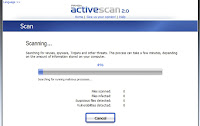 Panda ActiveScan allows both quick scan and full scan just on click. Hit scan now and follow up the instruction as given. This is the first time that you use ActiveScan 2.0 with Mozilla Firefox. For ActiveScan 2.0 to work you must download and install a plug-in.
Panda ActiveScan allows both quick scan and full scan just on click. Hit scan now and follow up the instruction as given. This is the first time that you use ActiveScan 2.0 with Mozilla Firefox. For ActiveScan 2.0 to work you must download and install a plug-in.4. BitDefender QuickScan
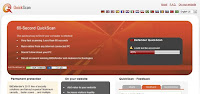 BitDefender is based on anti-malware technologies that doesn’t slow down your PC while scanning. Less than 60 seconds it provide you very fast scanning if your computer is infected. You can runs online from any Internet connected PC.
BitDefender is based on anti-malware technologies that doesn’t slow down your PC while scanning. Less than 60 seconds it provide you very fast scanning if your computer is infected. You can runs online from any Internet connected PC.Notice the browser confirmation message and accept the plug-in installation by clicking ‘Allow’ on the bar above.
5. F-Secure Online Scanner
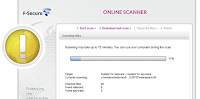 Online Scanner can help get rid of viruses and spyware causing problems on your PC. After running Online Scanner, you should make sure that you have an up-to-date security solution keeping your computer free of problems in the future.
Online Scanner can help get rid of viruses and spyware causing problems on your PC. After running Online Scanner, you should make sure that you have an up-to-date security solution keeping your computer free of problems in the future.6. Kaspersky Online Scanner 7.0
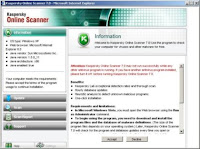 Kaspersky Online Scanner 7.0 does not require installation on your computer. It starts from the web site of Kaspersky Lab and runs in a browser window on your computer. You should notice the ’system information’ before start scanning.
Kaspersky Online Scanner 7.0 does not require installation on your computer. It starts from the web site of Kaspersky Lab and runs in a browser window on your computer. You should notice the ’system information’ before start scanning.Individual File Scanners
7. VirusTotal
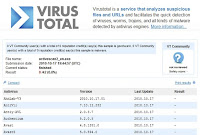 Virustotal is a service that analyzes suspicious files and URLs and facilitates the quick detection of viruses, worms, trojans, and all kinds of malware detected by antivirus engines
Virustotal is a service that analyzes suspicious files and URLs and facilitates the quick detection of viruses, worms, trojans, and all kinds of malware detected by antivirus engines8. Kaspersky File Scanner
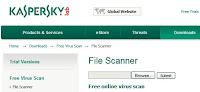 If you discover a suspicious file on your machine, or suspect that a program you downloaded from the Internet might be malicious, you can check the files here.
If you discover a suspicious file on your machine, or suspect that a program you downloaded from the Internet might be malicious, you can check the files here.Only one file or archive file (in zip, arj or similar format) of up to 1 MB can be checked at any one time. If the file is too large, a window with an error message will be displayed. Type the name of the file in the window at the top of this page, or find the file using ‘Browse’. Then click on ‘Submit’.
9. Jotti
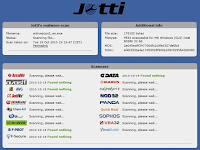 Jotti’s malware scan is a free online service that enables you to scan suspicious files with several anti-virus programs. Scanners used are Linux versions; detection differences with Windows versions of the same scanners may occur due to implementation differences. There is a 20MB limit per file.
Jotti’s malware scan is a free online service that enables you to scan suspicious files with several anti-virus programs. Scanners used are Linux versions; detection differences with Windows versions of the same scanners may occur due to implementation differences. There is a 20MB limit per file.10. VirScan
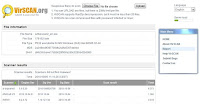 VirSCAN.org is a FREE on-line scan service, which checks uploaded files for malware, using antivirus engines, indicated in the VirSCAN list. On uploading files you want to be checked, you can see the result of scanning and how dangerous and harmful/harmless for your computer those files are. It allows 20MB of any files or 20 files after Rar/Zip decompression files as well. VirSCAN can scan compressed files with password ‘infected’ or ‘virus’.
VirSCAN.org is a FREE on-line scan service, which checks uploaded files for malware, using antivirus engines, indicated in the VirSCAN list. On uploading files you want to be checked, you can see the result of scanning and how dangerous and harmful/harmless for your computer those files are. It allows 20MB of any files or 20 files after Rar/Zip decompression files as well. VirSCAN can scan compressed files with password ‘infected’ or ‘virus’.That's the top 10 option you can use to scan your computer online. Whatever you use, make sure your computer performance is good enough to scan. And for you that using gmail, you can read my previous article about email security. Please, if you have some questions, just let me now :)

Cracking Wifi network is difficult for some peoples because now almost all of wifi network is well protected. Especially that protected with password. But, it doesn't mean cracking a wifi network is impossible. Now, i will show you how to crack wifi network WEP Password by using backtrack linux which is a popular for hacking tool. What will you need to do this? Check this out.
Unless you’re a computer security and networking ninja, chances are you don’t have all the tools on hand to get this job done.
Requirements
- A compatible wireless adapter :This is the biggest requirement. You’ll need a wireless adapter that’s capable of packet injection, and chances are the one in your computer is not.- A BackTrack 3 Live CD : We already took you on a full screenshot tour of how to install and use BackTrack 3, the Linux Live CD that lets you do all sorts of security testing and tasks. Download yourself a copy of the CD and burn it, or load it up in VMware to get started. (I tried the BackTrack 4 pre-release, and it didn’t work as well as BT3. Do yourself a favor and stick with BackTrack 3 for now.)
- A nearby WEP-enabled Wi-Fi network : The signal should be strong and ideally people are using it, connecting and disconnecting their devices from it. The more use it gets while you collect the data you need to run your crack, the better your chances of success.
- Patience with the command line: This is an ten-step process that requires typing in long, arcane commands and waiting around for your Wi-Fi card to collect data in order to crack the pasrword. Like the doctor said to the short person, be a little patient.
Cracking The WEP
To crack WEP, you’ll need to launch Konsole, BackTrack’s built-in command line. It’s right there on the taskbar in the lower left corner, second button to the right. Now, the commands.First run the following to get a list of your network interfaces:
airmon-ng
The only one I’ve got there is labeled ra0. Yours may be different; take note of the label and write it down. From here on in, substitute it in everywhere a command includes (interface).
Now, run the following four commands. See the output that I got for them in the screenshot below.
airmon-ng stop (interface)
ifconfig (interface) down
macchanger --mac 00:11:22:33:44:55 (interface)
airmon-ng start (interface)
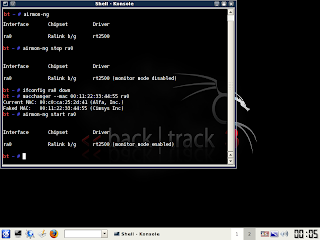
If you don’t get the same results from these commands as pictured here, most likely your network adapter won’t work with this particular crack. If you do, you’ve successfully “faked” a new MAC address on your network interface, 00:11:22:33:44:55.
Now it’s time to pick your network. Run:
airodump-ng (interface)
To see a list of wireless networks around you. When you see the one you want, hit Ctrl+C to stop the list. Highlight the row pertaining to the network of interest, and take note of two things: its BSSID and its channel (in the column labeled CH), as pictured below. Obviously the network you want to crack should have WEP encryption (in the ENC) column, not WPA or anything else.
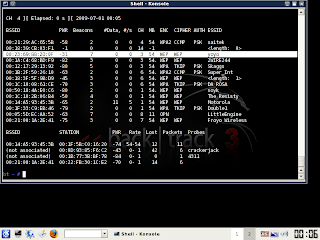
Like I said, hit Ctrl+C to stop this listing. (I had to do this once or twice to find the network I was looking for.) Once you’ve got it, highlight the BSSID and copy it to your clipboard for reuse in the upcoming commands.
Now we’re going to watch what’s going on with that network you chose and capture that information to a file. Run:
airodump-ng -c (channel) -w (file name) --bssid (bssid) (interface)
Where (channel) is your network’s channel, and (bssid) is the BSSID you just copied to clipboard. You can use the Shift+Insert key combination to paste it into the command. Enter anything descriptive for (file name). I chose “yoyo,” which is the network’s name I$E2��m cracking.

You’ll get output like what’s in the window in the background pictured below. Leave that one be. Open a new Konsole window in the foreground, and enter this command:
aireplay-ng -1 0 -a (bssid) -h 00:11:22:33:44:55 -e (essid) (interface)
Here the ESSID is the access point’s SSID name, which in my case is yoyo. What you want to get after this command is the reassuring “Association successful” message with that smiley face.
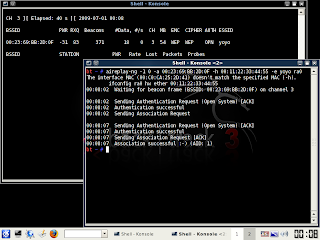
You’re almost there. Now it’s time for:
aireplay-ng -3 -b (bssid) -h 00:11:22:33:44:55 (interface)
Here we’re creating router traffic to capture more throughput faster to speed up our crack. After a few minutes, that front window will start going crazy with read/write packets. (Also, I was unable to surf the web with the yoyo network on a separate computer while this was going on.) Here’s the part where you might have to grab yourself a cup of coffee or take a walk. Basically you want to wait until enough data has been collected to run your crack. Watch the number in the “#Data” column you want it to go above 10,000. (Pictured below it’s only at 854.)
Depending on the power of your network (mine is inexplicably low at -32 in that screenshot, even though the yoyo AP was in the same room as my adapter), this process could take some time. Wait until that #Data goes over 10k, though because the crack won’t work if it doesn’t. In fact, you may need more than 10k, though that seems to be a working threshold for many.
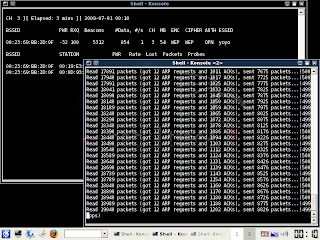
Once you’ve collected enough data, it’s the moment of truth. Launch a third Konsole window and run the following to crack that data you’ve collected:
aircrack-ng -b (bssid) (file name-01.cap)
Here the filename should be whatever you entered above for (file name). You can browse to your Home directory to see it; it’s the one with .cap as the extension.
If you didn’t get enough data, aircrack will fail and tell you to try again with more. If it succeeds, it will look like this:
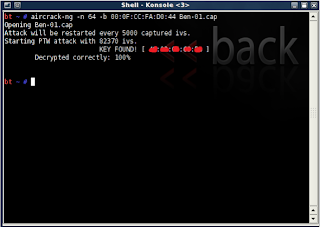
The WEP key appears next to “KEY FOUND.” Drop the colons and enter it to log onto the network.
I hope this trick about cracking wifi network will be useful for you. But don't use it too often, this is an illegal activities that harm each others. Just contact us if you have some questions to ask :)
The best 3 cloud providers this time is myPCBackup.com, Justcloud.com and zipcloud. The three of them are rated by their price,security, reliability, eaze-of-use, control panel and customer support. There is no doubt about how they work. It’ quite easy to use it. You just have to choose the files and folders you want to back up, and then they will work automatically for you. A lot of people have prove this. They lost their files and emails. But, because they use an online backup service, the data they are looking for has been restored in perfectly.
Yes, there are also online backup services that available for free of charge. But this is not the rwise choice. The money we spend is nothing compared to our need for ease data access.
The 3 of them are myPCbackup.com, carbonite.com and mozy. There is no doubt about their reputation. Online backup is the safest and practical way of storing data, because you don’t require to have a physical drive like CD, DVD or external harddisk to restore your backups from. Even if your house or your office burns down, you can get a new computer, connect it to the internet and restore your files from another place, whenever and anywhere. That might not seem like a good things about your house is burns down. It’s just for emergencies.
So, decide it immediately which one would you choose as your data storage. Just leave the old way that will bother you. The price we pay is worth with what we get.
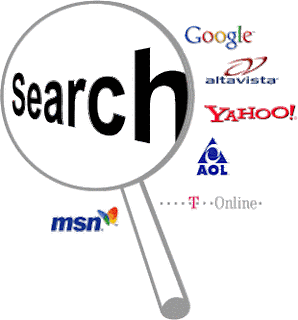 After i write some SEO blogging tricks in my previous blog posts, i think it's time to discuss few common SEO (search engine optimization) little mistakes . This few wrong SEO tricks will down the visibility of your blog in search engine result page. Because, by doing the right SEO, will increase Google page rank and increase traffic to your blog/website. So you must avoid these SEO mistakes to make descent traffic to your blog or website.
After i write some SEO blogging tricks in my previous blog posts, i think it's time to discuss few common SEO (search engine optimization) little mistakes . This few wrong SEO tricks will down the visibility of your blog in search engine result page. Because, by doing the right SEO, will increase Google page rank and increase traffic to your blog/website. So you must avoid these SEO mistakes to make descent traffic to your blog or website.This are some SEO tricks that will make your site fall down from SERP :
1. Hiding content inside images
Some webmasters used to display their content inside the images. Search engines will not be able to read the content inside images.
2. Use excessive Java Script/AJAX
Search Engines can’t understand JavaScript/Ajax. So chance to getting index is less with excessive number of Java script/AJAX. Use HTML/CSS instead of Java/AJAX.
3. Use Flash only websites
Even though the Flash can make an exciting blog, search engines can’t read the content inside the flash. You can make up your blog by flash scripts but never add your content inside the flash scripts. Use HTML instead of flash.
4. Usage of Search engine friendly URLs rather than human friendly URLs.
Don’t use unrelated URLs. Use appropriate URL which can describe your content. Don’t worry about the length of the URL
5. Use automated directory submission software
Never use automated software for directory submission. They will consider them as spams. Your blog will get banned from those directories. Use manual submission as an alternative. Submit to well-established directories by using unique Titles and Descriptions. Then they will not consider as copies.
6. Link exchange programs
This is a time wasting program. No value. You will get nothing. Other thing is your link will be removed after few days without informing you. I did this for this blog and got nothing.
7. Use the same meta title and meta description in every page of the blog
Once you use same title and Meta descriptions for all the posts the search engines will consider all the posts as one post. Then your whole site will not index. So use different Meta tags for different posts. But never use inappropriate Meta descriptions. Place key words inside the content.
8. Use unnecessary key words and usage of excessive key words
Use less competitive keywords rather than using high competitive key words. Then you can get instant traffic from search engines. Use Google Adword key word tool to find appropriate key words
9. Usage of wrong key words
Your key words should match with your content. Key words should summarize the content of your article.
10. Copying someone else’s content and paste it on your site
Never do this, because your site will be penalized by search engines. If you blogging on blogger they will ban your blog as well
11. Poor quality content
Your content should be high in quality. Low quality and duplicated content is penalizing by search engines and you will get nothing by just posting that type of content.
12. Poor site navigation
Your content should be prominent rather than your ads. Pop-up windows should be avoided. Your navigation bar should give links to relevant content
13. Irrelevant links
The links on your site should related to your content and those links should lead to the relevant page
14. Expectation of quick results
SEO is not a quick way to increase traffic to your blog. You need to be patience in order to get results. Sometimes it takes weeks to months to get the desired effect. So you should have sustained motivation to work on SEO.
15. High loading time of the page
Visitors don’t like to waste their time. So you must consider a good hosting plan to improve the loading time of your blog or website.
These are the most common mistakes done by most of the bloggers and site owners. You have to learn and read that carefully. After that you just have to do the right SEO tricks and choose the right SEO tutorial for you to learn.
Stay tune in my blog, i will give you the others SEO secret for you...

Nowadays, many people got many benefits from the wireless network(hotspot) that've been installed in many place, especially the town square or coffee break place. It means that now internet is an easy thing to get. Now, we will speak about securing your pc or laptop on a wireless network location that called hotspot.
Public Wi-Fi hotspots seem to be available in more locations than ever before. If you move between them a lot or are just getting started, following these security precautions can help keep your machine safe and secure. For this article we look at security steps in Windows 7, but most of these tips and suggestions will work in XP, Vista, and even other operating systems as well.
Enable Your Firewall
Whether you use the Firewall built into Windows or a 3rd-party app like ZoneAlarm, make sure it’s enabled before signing on to a public hotspot. Click on Start then Control Panel, make sure View by large icons is selected then click Windows Firewall.Then select Turn Windows Firewall on or off…

Then make sure it’s turned on under Home or Work and Public network location settings.

Turn Off All Sharing
File and folder sharing is a great feature in Windows 7 at home, but when you’re on a public network, you don’t want others to see your data. To turn it off, click on the Network icon in the Taskbar and select Open Network and Sharing Center.
![sshot-2010-08-20-[17-02-55]](http://www.howtogeek.com/wp-content/uploads/2010/08/sshot20100820170255.png)
Then click on the Change advanced sharing settings hyperlink.
![sshot-2010-08-20-[17-04-56]](http://www.howtogeek.com/wp-content/uploads/2010/08/sshot20100820170456.png)
Now make sure to Turn off file and Printer Sharing and Turn off Public folder sharing…make sure you save the changes when you’re done.
![sshot-2010-08-20-[17-08-37]](http://www.howtogeek.com/wp-content/uploads/2010/08/sshot20100820170837.png)
Use Correct Public Wi-Fi Connection
Rather than having to worry about changing your settings every time you log on to a Public Network. When you first connect to the Public Hotspot, Windows will ask you to select a location for the Network. For example here we want to connect to the local coffee shop Wi-Fi.
![sshot-2010-08-17-[15-56-00]](http://www.howtogeek.com/wp-content/uploads/2010/08/sshot20100817155600.png)
Make sure you choose Public Network…
![sshot-2010-08-17-[16-02-21]](http://www.howtogeek.com/wp-content/uploads/2010/08/sshot20100817160221.png)
This will automatically turn off File Sharing, Network Discovery, and Public Folder Sharing.
![sshot-2010-08-20-[17-24-23]](http://www.howtogeek.com/wp-content/uploads/2010/08/sshot20100820172423.png)
Use HTTPS Protocol
If you use regular HTTP protocol when connected to a public network, all of your text information can be easily found by an evil geek with a packet sniffer. You will want to use HTTPS (Hypertext Transfer Protocol Secure) or SSL wherever you can. For example you can set your Gmail and other Google services to always use https when connecting. Open your Gmail account settings, under the General tab scroll down to Browser connection and select Always use https. Again, make sure you click to Save Settings at the bottom of the page.
![sshot-2010-08-20-[17-38-40]](http://www.howtogeek.com/wp-content/uploads/2010/08/sshot20100820173840.png)
Then when you go to any Google services linked with that account, you will see https:// before the URL in the Address Bar.
![sshot-2010-08-20-[17-43-35]](http://www.howtogeek.com/wp-content/uploads/2010/08/sshot20100820174335.png)
It will work for any browser you’re using.
![sshot-2010-08-20-[18-06-09]](http://www.howtogeek.com/wp-content/uploads/2010/08/sshot20100820180609.png)
Another thing to check on your browser to ensure you’re using https is to look for the lock icon in the lower right corner of your browser.
![sshot-2010-08-23-[20-22-32]](http://www.howtogeek.com/wp-content/uploads/2010/08/sshot20100823202232.png)
Firefox Addons
If you’re using Firefox and don’t want to worry if Google services switch to https, then check out the OptimizeGoogle addon. Among other awesome ways it allows you to customize Google, you can set it to have all services use https when able.
![sshot-2010-08-20-[18-52-35]](http://www.howtogeek.com/wp-content/uploads/2010/08/sshot20100820185235.png)
Another handy Firefox addon from the EFF (Electronic Frontier Foundation) is HTTPS Everywhere. It will switch to https protocol for several major sites, and you can write your own rulesets with it as well.
![sshot-2010-08-20-[18-12-11]](http://www.howtogeek.com/wp-content/uploads/2010/08/sshot20100820181211.png)
Private VPNs
Even with using the addons above, not all sites you visit will be protected with SSL encryption. If you want to make sure you have extra protection, go through a VPN (Virtual Private Network). This `llows you to route your data traffic though a separate and secure network. There are several different free and subscription services that will do this for you but we’ll just take a look at a couple.
ProXPN is an easy to use VPN client. You need to create an account first, then download and install the client. After that log into your account and you’ll be connected to their secure VPN without worrying about traffic from your machine being on the hotspot.
![sshot-2010-08-21-[23-04-22]](http://www.howtogeek.com/wp-content/uploads/2010/08/sshot20100821230422.png)
They offer a free and premium version. We found that our connection could be slow at times using the free version, especially on multimedia sites. If you find you’re using Hotspots a lot, you might want to pay the $5/month for the premium version which did produce faster speeds, and ensures higher levels of encryption.
![sshot-2010-08-17-[03-28w-10]](http://www.howtogeek.com/wp-content/uploads/2010/08/sshot201008170328w10.png)
Hotspot Shield is another popular and easy to use VPN utility that runs in the background and creates the VPN automatically.
![sshot-2010-08-17-[03-34-27]](http://www.howtogeek.com/wp-content/uploads/2010/08/sshot20100817033427.png)
The biggest caveat is it will display ads and try to install crapware on your machine. Make sure to uncheck any crapware it tries to offer you.
![sshot-2010-08-17-[03-27-25]](http://www.howtogeek.com/wp-content/uploads/2010/08/sshot20100817032725.png)
While it will annoy you with ads, it is free and easy to use. If you only need to use it occasionally while at a Hotspot, it might be worth the ad annoyance.
![sshot-2010-08-17-[03-32-37]](http://www.howtogeek.com/wp-content/uploads/2010/08/sshot20100817033237.png)
Another thing you might want to consider is setting up your own VPN on your computer or on Windows Home Server. We’ll be writing up a full step by step tutorial on how to create your own VPN in the near future, so stay tuned.
![sshot-2010-08-23-[19-25-56]](http://www.howtogeek.com/wp-content/uploads/2010/08/sshot20100823192556.png)
Disable Wi-Fi When not in Use
If you’re not using your Wireless connection while you at a hotspot, simply turn it off. This can be hard to remember, and annoying if you’re constantly doing research online while working. But if you can plan your work around times when you don’t need to be online for good chunk of time, just turn it off. Click on the Wireless icon on the Taskbar right-click the network you’re connected to and Disconnect.
![sshot-2010-08-21-[20-40-25]](http://www.howtogeek.com/wp-content/uploads/2010/08/sshot20100821204025.png)
Windows Updates
Make sure you’re keeping your machine updated with the latest security fixes from Microsoft. In the geek community we all know the 2nd Tuesday of every month is called “Patch Tuesday”, when the team from Redmond send out the latest security fixes to plug holes and fix vulnerabilities in the OS, hardware drivers –including wireless patches, and other installed software like MS Office.
![sshot-2010-08-23-[19-31-55]](http://www.howtogeek.com/wp-content/uploads/2010/08/sshot20100823193155.png)
However, some vital patches might be released before then so make sure you’re receiving Automatic Updates. You don’t have to have them download and install automatically, but you can have Windows notify you when fixes are available and you can research if you want to add them or not. When in doubt, it’s usually best to just install the updates, and keep note of what they are so you can uninstall them if you find something isn’t working.
![sshot-2010-08-20-[22-43-09]](http://www.howtogeek.com/wp-content/uploads/2010/08/sshot20100820224309.png)
Update Antivirus Software
This should also go without saying, but keeping your Antivirus software is extremely important on all of your machines especially on a large public network where there can be a lot of malicious software lurking.
![sshot-2010-08-19-[23-42-34]](http://www.howtogeek.com/wp-content/uploads/2010/08/sshot20100819234234.png)
While this is microsoft security essentials, no matter what brand you use, make sure Real-time scanning is enabled.
![sshot-2010-08-23-[19-34-54]](http://www.howtogeek.com/wp-content/uploads/2010/08/sshot20100823193454.png)
Use Your Best Judgment
- Get to know the folks who are operating the Wi-Fi Hotspot. Ask them the type of encryption they are using on the router and if they seem to know basic Wi-Fi security. If not, you might want to use a different location – especially if they have it wide open.
- Don’t enter personal information connected to a Wi-Fi Hotspot unless you’re completely sure everything is safe and encrypted. If you need to do Internet Banking, wait until you’re at home or in the office.
- Busy hotpots like at an airport or hotel can have a lot of people on it, who knows what their looking at, but there most certainly are some “bad guys”. Try to use smaller locations like at a library or coffee shop.
- When in doubt, just don’t connect. If your online activity can wait, just hold off until you’re sure you’re on a secure network.
- Make sure and follow the guidelines described above, if you just connect and leave everything open, there is only yourself to blame.
from : howtogeek.com








