Tampilkan postingan dengan label Virus removal. Tampilkan semua postingan
Tampilkan postingan dengan label Virus removal. Tampilkan semua postingan

The main risk about internet browsing is whether our machine is getting affected by virus or not. To stop this unwanted intrusion by any malware, all of us rely on installed anti-virus software. But unfortunately, some of this antivirus software might not work on your computer because some malware have attack your machine and you did not updated it regularly.
To get around of this, you can scan your computer online with online antivirus scanner. Beside that, Online virus scanner can be a wise option if you don't trust your installed antivirus. Possibilities of missing some threats are always
there by standalone antivirus software and somehow enough to make you jump on second opinion. But you must be careful because they can turn out themselves to be some kind of malware. To help you in choosing your online antivirus scanner, we have some list of a trusted online antivirus scanner you can use. Some of them have a big name in security world.
Here is the top 10 Online AntiVirus Scanner To Try :
1. TrendMicro Housecall
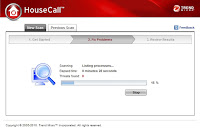 HouseCall is Trend Micro’s highly popular and capable on-demand scanner for identifying and removing viruses, Trojans, worms, unwanted browser plugins, and other malware. HouseCall 7 features an intuitive interface and the ability to perform fast scans that target critical system areas and active malware. It also leverages the Trend Micro Smart Protection Network to help ensure that scans catch the latest threats.
HouseCall is Trend Micro’s highly popular and capable on-demand scanner for identifying and removing viruses, Trojans, worms, unwanted browser plugins, and other malware. HouseCall 7 features an intuitive interface and the ability to perform fast scans that target critical system areas and active malware. It also leverages the Trend Micro Smart Protection Network to help ensure that scans catch the latest threats.FREE-Online-Virus-Scan-housecall1
2. ESET Online Scanner
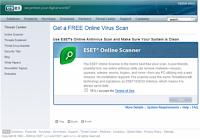 ESET Online Scanner is a user friendly, free and powerful tool which you can use to remove malware from any PC utilizing only your web browser without having to install anti-virus software. ESET Online Scanner uses the same ThreatSense technology and signatures as ESET Smart Security/ESET NOD32 Antivirus, and is always up-to-date. Do not forget to take admin privileges to run ESET Online Scanner.
ESET Online Scanner is a user friendly, free and powerful tool which you can use to remove malware from any PC utilizing only your web browser without having to install anti-virus software. ESET Online Scanner uses the same ThreatSense technology and signatures as ESET Smart Security/ESET NOD32 Antivirus, and is always up-to-date. Do not forget to take admin privileges to run ESET Online Scanner.3. Panda ActiveScan
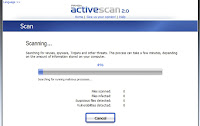 Panda ActiveScan allows both quick scan and full scan just on click. Hit scan now and follow up the instruction as given. This is the first time that you use ActiveScan 2.0 with Mozilla Firefox. For ActiveScan 2.0 to work you must download and install a plug-in.
Panda ActiveScan allows both quick scan and full scan just on click. Hit scan now and follow up the instruction as given. This is the first time that you use ActiveScan 2.0 with Mozilla Firefox. For ActiveScan 2.0 to work you must download and install a plug-in.4. BitDefender QuickScan
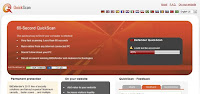 BitDefender is based on anti-malware technologies that doesn’t slow down your PC while scanning. Less than 60 seconds it provide you very fast scanning if your computer is infected. You can runs online from any Internet connected PC.
BitDefender is based on anti-malware technologies that doesn’t slow down your PC while scanning. Less than 60 seconds it provide you very fast scanning if your computer is infected. You can runs online from any Internet connected PC.Notice the browser confirmation message and accept the plug-in installation by clicking ‘Allow’ on the bar above.
5. F-Secure Online Scanner
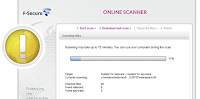 Online Scanner can help get rid of viruses and spyware causing problems on your PC. After running Online Scanner, you should make sure that you have an up-to-date security solution keeping your computer free of problems in the future.
Online Scanner can help get rid of viruses and spyware causing problems on your PC. After running Online Scanner, you should make sure that you have an up-to-date security solution keeping your computer free of problems in the future.6. Kaspersky Online Scanner 7.0
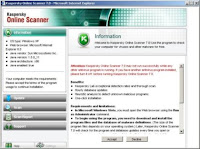 Kaspersky Online Scanner 7.0 does not require installation on your computer. It starts from the web site of Kaspersky Lab and runs in a browser window on your computer. You should notice the ’system information’ before start scanning.
Kaspersky Online Scanner 7.0 does not require installation on your computer. It starts from the web site of Kaspersky Lab and runs in a browser window on your computer. You should notice the ’system information’ before start scanning.Individual File Scanners
7. VirusTotal
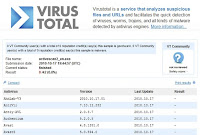 Virustotal is a service that analyzes suspicious files and URLs and facilitates the quick detection of viruses, worms, trojans, and all kinds of malware detected by antivirus engines
Virustotal is a service that analyzes suspicious files and URLs and facilitates the quick detection of viruses, worms, trojans, and all kinds of malware detected by antivirus engines8. Kaspersky File Scanner
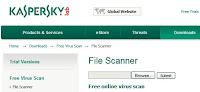 If you discover a suspicious file on your machine, or suspect that a program you downloaded from the Internet might be malicious, you can check the files here.
If you discover a suspicious file on your machine, or suspect that a program you downloaded from the Internet might be malicious, you can check the files here.Only one file or archive file (in zip, arj or similar format) of up to 1 MB can be checked at any one time. If the file is too large, a window with an error message will be displayed. Type the name of the file in the window at the top of this page, or find the file using ‘Browse’. Then click on ‘Submit’.
9. Jotti
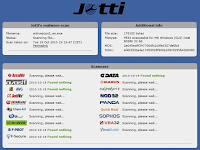 Jotti’s malware scan is a free online service that enables you to scan suspicious files with several anti-virus programs. Scanners used are Linux versions; detection differences with Windows versions of the same scanners may occur due to implementation differences. There is a 20MB limit per file.
Jotti’s malware scan is a free online service that enables you to scan suspicious files with several anti-virus programs. Scanners used are Linux versions; detection differences with Windows versions of the same scanners may occur due to implementation differences. There is a 20MB limit per file.10. VirScan
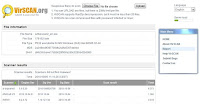 VirSCAN.org is a FREE on-line scan service, which checks uploaded files for malware, using antivirus engines, indicated in the VirSCAN list. On uploading files you want to be checked, you can see the result of scanning and how dangerous and harmful/harmless for your computer those files are. It allows 20MB of any files or 20 files after Rar/Zip decompression files as well. VirSCAN can scan compressed files with password ‘infected’ or ‘virus’.
VirSCAN.org is a FREE on-line scan service, which checks uploaded files for malware, using antivirus engines, indicated in the VirSCAN list. On uploading files you want to be checked, you can see the result of scanning and how dangerous and harmful/harmless for your computer those files are. It allows 20MB of any files or 20 files after Rar/Zip decompression files as well. VirSCAN can scan compressed files with password ‘infected’ or ‘virus’.That's the top 10 option you can use to scan your computer online. Whatever you use, make sure your computer performance is good enough to scan. And for you that using gmail, you can read my previous article about email security. Please, if you have some questions, just let me now :)

W32.Ramnit is a worm that infects .exe, .dll and .html files to reproduce and infect other systems. After infection, W32.Ramnit will hijack your browser to redirect you to a malicious domain. W32.Ramnit may also make contact with an anonymous third party through Internet Explorer exploits, allowing the remote attacker to violate your privacy and exert control over your computer. Many anti-malware programs have been unable to detect W32.Ramnit in some instances; severe infections can necessitate a complete system wipe to remedy the situation. Be cautious about worms like W32.Ramnit when on large networks or using removable media, and strive to delete W32.Ramnit quickly before it becomes too difficult to remove.
first things W32.Ramnit does is infect any .exe, .dll, or .html files W32.Ramnit can find. If you open these infected files, congratulations - now you've got W32.Ramnit, too! W32.Ramnit may also create concealed Autorun.inf files that are placed on various drives, including removable ones. Any computer that then accesses these drives will also get the W32.Ramnit worm.
Different versions of W32.Ramnit have been identified as a threat since January of 2010, and the worm is far from exterminated yet. Fortunately, indicators of W32.Ramnit's presence are sufficiently plain that you ought to see W32.Ramnit before it's been on your system too long. Deleting W32.Ramnit with sufficient quickness can mean the difference between your computer surviving without damage and your computer needing a complete hard drive wipe.
W32.Ramnit may also be detected under the slight variant names of W32.Ramnit.A and W32.Ramnit.B.
Backup Reminder: Always be sure to back up your PC before making any changes.
To remove W32.Ramnit, you must first stop any W32.Ramnit processes that are running in your computer'ds memory. To stop all W32.Ramnit processes, press CTRL+ALT+DELETE to open the Windows Task Manager. Click on the "Processes" tab, search for W32.Ramnit, then right-click it and select "End Process" key.
To delete W32.Ramnit registry keys, open the Windows Registry Editor by clicking on the Windows "Start" button and selecting "Run." Type "regedit" into the box and click "OK." Once the Registry Editor is open, search for the registry key "HKEY_LOCAL_MACHINE\Software\W32.Ramnit." Right-click this registry key and select "Delete."
Finally, to completely get rid of W32.Ramnit, you must manually remove other W32.Ramnit files. These W32.Ramnit files can be in the form of EXE, DLL, LSP, TOOLBAR, BROWSER HIJACK, and/or BROWSER PLUGIN. For example, W32.Ramnit might create a file like
%PROGRAM_FILES%\W32.Ramnit\W32.Ramnit.exe. Locate and remove these files.
W32.Changeup.C is a malicious computer worm that infect via removable USB drives and unsecured shared drives. This worm is known for exploiting the Microsoft .lnk file vulnerability. One thing you want to keep in mind, regardless of what antivirus software you feel most comfortable with, keep it updated…ALWAYS.
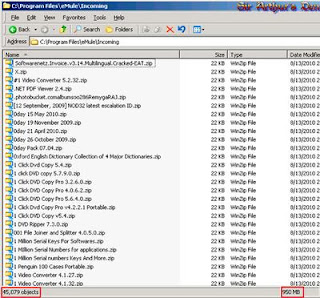
Having your antivirus updated can mean the difference between running a virus scan and cleaning it off successfully, or having to take your computer to the local shop to be worked on and potentially losing precious pictures and files.
So if you’re here, and you haven’t kept your antivirus software up to date, you can still try to remove W32.Changeup.C in SAFE MODE with what you have.
Safe Mode is basically a “safe” way to boot your computer so that the virus doesn’t load, nor do a lot of other applications that you normally see when you’re on your computer. This prevents device drivers and unwanted software from running, so that you can run your antivirus scan. However, Safe Mode doesn’t always work since I have seen some viruses that even disable it too.
But let’s see what we can do with this W32.Changeup.C.
To boot your computer into Safe Mode:
- Turn off your computer
- Turn it back on, and when you see the first “signs of life” (anything on the screen), start tapping the F8 key on your keyboard..about once per second (if your computer beeps at you, then you can stop tapping).
- You will be given a list to choose from. Choose the one with SAFE MODE only.
- You will then receive a YES/NO prompt, click Yes.
You’ve now successfully booted your computer into Safe Mode, so go ahead and run a full system scan with your current antivirus software.
but, if your computer still infected, you should do it by self or manual.
This step-by-step manual guide completely removes W32.Changeup.C. If you have any problem during the removal process, please contact Tee Support agent 24/7 online for more detailed instructions.
1. Delete files:
%UserProfile%\[RANDOM].exe, %DriveLetter%\[RANDOM].exe
%DriveLetter%\[RANDOM].scr, %DriveLetter%\autorun.inf
%DriveLetter%\x.exe, %DriveLetter%\New Folder.lnk
%DriveLetter%\Passwords.lnk, %DriveLetter%\Documents.lnk
%DriveLetter%\Pictures.lnk, %DriveLetter%\Music.lnk
%DriveLetter%\Video.lnk, %DriveLetter%\[RANDOM FILE NAME].dll
%DriveLetter%\[RANDOM FILE NAME].lnk
2. Delete registry entries
(Take Note: Back up the Windows registry before editing it, so that you can quickly restore it later if something goes wrong.)
HKEY_CURRENT_USER\Software\Microsoft\Windows\CurrentVersion\Run\”[RANDOM FILE NAME]” = “%UserProfile%\[RANDOM FILE NAME].exe”
HKEY_CURRENT_USER\Software\Microsoft\Windows\CurrentVersion\Explorer\Advanced\”ShowSuperHidden” = “1″
and last way to remove the virus you could use Online Virus Scanner, another way to remove a virus from a computer without the need to install additional anti-virus application is to perform a thorough scan with free Online Virus Scanner that can be found on websites of legitimate computer security provider.
READ MORE
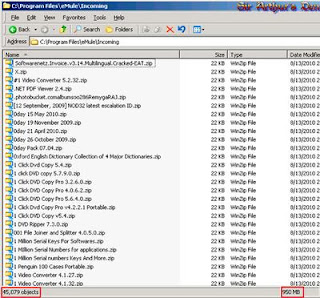
Having your antivirus updated can mean the difference between running a virus scan and cleaning it off successfully, or having to take your computer to the local shop to be worked on and potentially losing precious pictures and files.
So if you’re here, and you haven’t kept your antivirus software up to date, you can still try to remove W32.Changeup.C in SAFE MODE with what you have.
Safe Mode is basically a “safe” way to boot your computer so that the virus doesn’t load, nor do a lot of other applications that you normally see when you’re on your computer. This prevents device drivers and unwanted software from running, so that you can run your antivirus scan. However, Safe Mode doesn’t always work since I have seen some viruses that even disable it too.
But let’s see what we can do with this W32.Changeup.C.
To boot your computer into Safe Mode:
- Turn off your computer
- Turn it back on, and when you see the first “signs of life” (anything on the screen), start tapping the F8 key on your keyboard..about once per second (if your computer beeps at you, then you can stop tapping).
- You will be given a list to choose from. Choose the one with SAFE MODE only.
- You will then receive a YES/NO prompt, click Yes.
You’ve now successfully booted your computer into Safe Mode, so go ahead and run a full system scan with your current antivirus software.
but, if your computer still infected, you should do it by self or manual.
This step-by-step manual guide completely removes W32.Changeup.C. If you have any problem during the removal process, please contact Tee Support agent 24/7 online for more detailed instructions.
1. Delete files:
%UserProfile%\[RANDOM].exe, %DriveLetter%\[RANDOM].exe
%DriveLetter%\[RANDOM].scr, %DriveLetter%\autorun.inf
%DriveLetter%\x.exe, %DriveLetter%\New Folder.lnk
%DriveLetter%\Passwords.lnk, %DriveLetter%\Documents.lnk
%DriveLetter%\Pictures.lnk, %DriveLetter%\Music.lnk
%DriveLetter%\Video.lnk, %DriveLetter%\[RANDOM FILE NAME].dll
%DriveLetter%\[RANDOM FILE NAME].lnk
2. Delete registry entries
(Take Note: Back up the Windows registry before editing it, so that you can quickly restore it later if something goes wrong.)
HKEY_CURRENT_USER\Software\Microsoft\Windows\CurrentVersion\Run\”[RANDOM FILE NAME]” = “%UserProfile%\[RANDOM FILE NAME].exe”
HKEY_CURRENT_USER\Software\Microsoft\Windows\CurrentVersion\Explorer\Advanced\”ShowSuperHidden” = “1″
and last way to remove the virus you could use Online Virus Scanner, another way to remove a virus from a computer without the need to install additional anti-virus application is to perform a thorough scan with free Online Virus Scanner that can be found on websites of legitimate computer security provider.






