
Firewall is a fence that protects computers from destructive forces. This may prevent viruses and pop-ups, advertisements, and other programs embedded with them to effortlessly break into a property. A firewall’s protection also depends on how the user has set it to be, which usually varies from low to high.
Firewall protection works by blocking certain types of traffic between a source and a destination.All network traffic has a source, a destination, and a Glossary Link protocol. This protocol is usually TCP, UDP, or ICMP.
If this protocol is TCP or UDP, there is a source port and a destination port. Most often the source port is a random port and the destination port is a well-known port number. For example, the destination port for HTTP is 80 and the destination port for DNS is 53.
If the protocol is Glossary Link ICMP, there is also an ICMP message type. The most common ICMP message types are Echo Request and Echo Reply.
Firewall protection works by allowing the Glossary Link network security administrator to choose which protocols and ports or message types to allow -- and which ones to deny.
Firewall Protection: Denying Inbound
Most firewall configurations should deny all inbound traffic to all internal Glossary Link IP addresses.
Servers which must accept incoming connections should be placed on a DMZ network.
Modern firewalls will allow packets to come into the network which are responses to outbound traffic. What this means is that if you connect to a web server across the Internet, the firewall will automatically allow the responses from the web server to return to you.
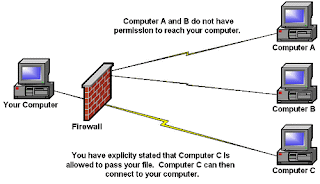
Inbound restrictions are the main security value provided by firewalls.
Firewall Protection: Denying Outbound
Some network security administrators deny outbound traffic.
This is most often done to restrict users to approved protocols and prevent them from using unapproved protocols. This usually means preventing users from using online chat systems or preventing them from sending outbound e-mail.
Outbound restrictions are often vulnerable to work-arounds. These work-arounds require time and effort on the part of the network user, which limits the number of users who can utilize unapproved protocols. Outbound restrictions seldom, if ever, work entirely as designed.
Example Firewall Protection: Denying Inbound `ping`
The `ping` command sends out ICMP Echo Request messages and expects ICMP Echo Reply messages in response.
If you configure a firewall between the source and the destination to block ICMP Echo Request messages from the source to the destination, the `ping` command will fail.
Similarly, if you configure a firewall between the source and the destination to block ICMP Echo Reply messages from the destination to the source, the `ping` command will also fail.
The `ping` command can allow a potential attacker to map your network. Disabling inbound Echo Request messages prevents the use of the `ping` command to map your network.
Example Firewall Protection: Blocking Outbound E-mail
Internet e-mail uses the SMTP protocol. SMTP servers answer on TCP port 25.
If you block outbound TCP port 25 from your network, users will not be able to send outbound e-mail -- except through your approved e-mail servers.
However, a sophisticated user who operates their own mail server could configure their mail server to respond on another port, in addition to port 25. This would be an effective work-around your security policy.
If you have been using the Internet for any length of time, and especially if you work at a larger company and browse the Web while you are at work, you have probably heard the term firewall used.
 Dell N4010 come to the market with OS microsoft Windows 7 Home Basic, but some of people feel anoying with it, windows 7 so strange than Windows XP, more familiar and simple.
Dell N4010 come to the market with OS microsoft Windows 7 Home Basic, but some of people feel anoying with it, windows 7 so strange than Windows XP, more familiar and simple.i will show any one who want to downgrade their Inspiron 14R / N4010, below is the set of drivers that I collected and tested working well, and follow step by step this guide.
first think needed for this guide work is Windows XP SP 3 64 bit installation,then you must download compatible drivers need for windows XP.
Inspiron_14R_N4010_XP_Drivers_Full_Set.part1.rar
Inspiron_14R_N4010_XP_Drivers_Full_Set.part2.rar
Inspiron_14R_N4010_XP_Drivers_Full_Set.part3.rar
Inspiron_14R_N4010_XP_Drivers_Full_Set.part4.rar
Inspiron_14R_N4010_XP_Drivers_Full_Set.part5.rar
Inspiron_14R_N4010_XP_Drivers_Full_Set.part6.rar
after downloaded, extract it all in one.
Driver Group below can be installed manually after OS install:
Atheros AR813-AR815x-v1.0.0.41_WHQL LAN Adapter
SX2210-Monitor_Webcam SW RC1.1 WebCam Driver & Applications
R255591 Synaptics TouchPad
Realtek RTS5138 Card Reader 6.1.7600
DW1501 5.60.48.35 WiFi Adapter
Realtek ALC269Q-GR WDM_HD Audio R249 5.10.0.6132
ATI Display Apps & Utilities
ATI Catalyst 10.6 Drivers Modified for Mobility HD 5470
ATI HDMI DP Audio Driver 10.6_XP32-64
BT365 Bluetooth Driver & Application
and Splitstearm this data into Windows XP Installation CD:
Intel HM57 AHCI
Intel HM57 Chipset
Intel HM57 Management Engine Interface
Intel HM57 Turbo Boost Technology
Download driver sata from ftp://ftp.ins.dell.com/sata/R254174.exe , run, and extract it to C:\dell\drivers\R254174\, keep it.
download Nlite software for make a bootable CD Windows XP SP 3 64 bit.
Install Nlite, do step by step, and put Folder "C:\dell\drivers\R254174\f6flpy-x86" to cd win xp. file "iaAHCI.inf"
do Nlite till proccess finish, and Dell N4010 Downgrade XP SP 3 64 bit ready t burn to Blank CD - ROM.
after OS had installed, don't forget to install drivers needed.
for install VGA driver, First extract the ATI Catalyst 10.6 Drivers then enter Device Manager and use the "Have Disk" method to update the display driver. Have disk method is a way to install a driver that does not have any setup program to install itself automatically. In principle what you are doing is showing Windows where drivers are located. Driver installation scripts are written in *.inf files so a driver must have these files, and this file is located inside:
Drivers\Display\XP_INF\
of the extracted directory.
To access the driver update follow the steps below:
1)Click Start, right-click My Computer, and then click Properties.
2)The System Properties window will open. Click the Hardware tab, and then click Device Manager.
3)The Device Manager window will open. Double-click Display adapters.
4)Right-click on whatever display adapter it shown and click "Update Driver"
5)Select the following option when the Hardware Update Wizard asks to connect to Windows Update: No, not this time. Click Next.
6)Select the following option: Install from a list or specific location (Advanced), and then click Next.
7)Select the Don’t search, I will choose the driver to install option, and then Next
7.1) UNCheck "Show compatible hardware"
8)Click on the Have Disk... button, and then click the Browse button.
9)Browse to the directory where you extracted the driver above i.e. the Drivers\Display\XP_INF subdirectory.
10)Locate and highlight the the CX100944.inf file then Click the Open button
11)Click the OK button. A window listing all of the available display types should open. Select the "ATI Mobility Radeon HD 5470", and then click the Next button.
12)The operating system will install the driver. Click the Finish button when done.
enjoy your new XP SP 3 64 bit on your Dell N4010.
Ini adalah article yangs aya dapatkan dari forum http://www.kaskus.us/ Mohon mav jika repost...
Masuk pada menu Setting dan anda ganti default number (#777), username (smart) dan password (smart) dengan kombinasi berikut :
number : *98#
username : cdma atau wap
password : cdma atau wap
atau
number : *31*11111#
username : cdma atau wap
password : cdma atau wap
Penggantian number, username dan password diatas digunakan untuk memakai channel lain dari layanan smart karena biasanya channel defaultnya sering ramai digunakan.Silahkan anda coba connect dengan masuk menu NetConnect dan anda coba ganti number, username dan password dengan yang lainnya termasuk default jika masih lambat.
READ MORE
Masuk pada menu Setting dan anda ganti default number (#777), username (smart) dan password (smart) dengan kombinasi berikut :
number : *98#
username : cdma atau wap
password : cdma atau wap
atau
number : *31*11111#
username : cdma atau wap
password : cdma atau wap
Penggantian number, username dan password diatas digunakan untuk memakai channel lain dari layanan smart karena biasanya channel defaultnya sering ramai digunakan.Silahkan anda coba connect dengan masuk menu NetConnect dan anda coba ganti number, username dan password dengan yang lainnya termasuk default jika masih lambat.
Sebelumnya article ini saya ambil dari forum kaskus heheh oke langsung aja kebetulan modem saya juga smart dan saya juga pakai ubuntu
Ne gan ane mo bagi2 cara mengkoneksikan smart ke ubuntu,,
Pertama masuk terminal dulu : terus ketikkan seperti di bawah ini gan :
sudo lsusb --->> enter "untuk mendeteksi modem smart
sudo modprobe usbserial vendor=0x250c6 product=0x9293 "tergantuk vendor n product masing2 modem terus enter lagi"
kalu dah gitu setting di conections pada atas destop kan ada gambar sinyal terus klik aja pilih mobile. Lalu isikan berikut :
user = smart
password=smart
no dial= #777
dah selesai gan tiggal tancap gas wkwkkkwkwk
jika tidak bisa juga coba dengan cara ini
Setelah sekian lama punya modem Smart USB ZTE AC2726 ui yang secara default hanya bisa berjalan di OS berbasis Windows dan ingin hati untuk menginstalnya ke dalam Ubuntu,. Akhirnya dapat juga tutorialnya di internet, disini saya akan menjabarkannya.
Download aplikasi-aplikasi yg diperlukan seperti usb-modeswitch dan wvdial serta aplikasi pendukungnya di : http://www.ziddu.com/download/8121534/usbmodeswitch.zip.html
1. http://kambing.ui.edu/ubuntu/pool/main/w/wvstreams/libuniconf4.4_4.4.1-0.2ubuntu2_i386.deb
2. http://kambing.ui.edu/ubuntu/pool/main/w/wvstreams/libwvstreams4.4-base_4.4.1-0.2ubuntu2_i386.deb
3. http://kambing.ui.edu/ubuntu/pool/main/w/wvstreams/libwvstreams4.4-extras_4.4.1-0.2ubuntu2_i386.deb
4. http://kambing.ui.edu/ubuntu/pool/main/w/wvstreams/libuniconf4.4_4.4.1-0.2ubuntu2_i386.deb5
5. http://kambing.ui.edu/ubuntu/pool/main/w/wvdial/wvdial_1.60.1_i386.deb
seperti screenshoot di bawah ini dan untuk menginstalnya cukup double klik file-file tersebut secara berurutan seperti dibawah ini, karena kalo tidak berurutan akan terjadi error.
1. instal libwvstreams4.6-base
2. instal libwvstream4.6-extras
3. instal libxplc0.3
4. instal usb-modeswitch
5. instal libuniconf4.6
6. instal wvdial_1.60
Sebelumnya saya akan menjelaskan terlebih dahulu tentang mengapa modem ZTE 2726 tidak dapat langsung dibaca (mount) sebagai modem di Linux. Hal itu dikarenakan default mode yang terbaca pada sistem adalah mode fff5 atau yang lebih dikenal sebagai storage mode. Sedangkan yang kita butuhkan untuk koneksi internet adalah mode fff1 atau modem mode. Oleh karena itu kita harus mengubah mode dari modem Smart ZTE 2726 itu terlebih dahulu.
Buka Terminal (Gnome Menu > Accessories > Terminal), Untuk melihat mode device dapat menggunakan perintah “lsusb”
diatas terlihat jelas bahwa modem tersebut masih terbaca sebagai storage mode (fff5). Tujuan kita adalah mengubah mode fff5 menjadi fff1.
Berikutnya, edit file /etc/usb_modeswitch.conf. Masih di Terminal, ketikkan perintah :
# ZTE AC2726 (EVDO)
#
# Contributor: Wasim Baig
DefaultVendor= 0x19d2
DefaultProduct= 0xfff5
TargetVendor= 0x19d2
TargetProduct= 0xfff1
MessageContent=”5553424312345678c00000008000069f010000000000000000000000000000″
Jangan lupa SAVE. Selanjutnya kita harus menambahkan rules/aturan untuk udev, ketikkan perintah :
lsusb
diatas terlihat bahwa ZTE 2726 telah terbaca sebagai modem (fff1) pada sistem.
selanjutnya adalah melakukan modprobe. Ketik “sudo modprobe usbserial vendor=0×19d2 product=0xfff1″
Sampai sini sebetulnya langkah instalasi sudah selesai, tinggal bagaimana kita mengkoneksikan komputer kita ke internet dengan menggunakan modem EVDO ZTE AC 2726.
Menggunakan wvdial untuk koneksi internet menggunakan modem Smart EVDO ZTE AC 2726 :
itu berarti kita sudah bisa terhubung ke internet, anda tinggal buka web browser kesayangan anda, dan untuk memutuskan koneksi modem/internet anda tinggal tekan tombol “Ctrl + c”.
Demikianlah setting modem smart di ubuntu telah selesai,, Selamat Mencoba..
article di ambil dari:
http://jauharfirdaus.wordpress.com/
jika cara diatas masih blum bisa coba cara yang ini agak mirip sih
Rekan-2 semua, berikut ini adalah cara setting modem Smart ZTE AC2726
1. download paket usb_modeswitch di sini (jika belum ada)
2. download wvdial di sini (jika belum ada)
3. colok modem ZTE AC2726
4. buka konsol terminal, ketik lsusb, eksekusi
5. perhatikan tulisan Bus 006 Device 003: ID 19d2:fff5
6. install paket usb_modeswitch yg telah di download sebelumnya
7. setelah proses instalasi selesai, edit file usb_modeswitch.conf di /etc/usb_modeswitch.conf
8. tambahkan kode berikut di file usb_modeswitch.conf
########################################################
# ZTE AC2726 (EVDO)
#
# Contributor: Wasim Baig
DefaultVendor= 0x19d2
DefaultProduct= 0xfff5
TargetVendor= 0x19d2
TargetProduct= 0xfff1
MessageContent="5553424312345678c00000008000069f010000000000000000000000000000"
9. ketik di konsol sudo usb_modeswitch, eksekusi
10. ketik di konsol lsusb, eksekusi
11. perhatikan tulisan Bus 006 Device 003: ID 19d2:fff1
12. ketik di konsol sudo modprobe usbserial vendor=0x19d2 product=0xfff1
13. ketik di konsol wvdialconf untuk memastikan modem konek di ttyUSB0 atau yg lain
14. install paket wvdial yg telah di download sebelumnya
15. setelah proses instalasi selesai, edit file wvdial.conf di /etc/wvdial.conf
16. tambahkan kode berikut di file wvdial.conf
[Dialer smart]
Init1 = ATZ
Init2 = ATQ0 V1 E1 S0=0 &C1 &D2 +FCLASS=0
Stupid Mode = 1
Modem = /dev/ttyUSB0
Phone = #777
Idle Seconds = 300
Password = smart
Modem Type = USB Modem
Compuserve = 0
Baud = 921600
Auto DNS = 1
Dial Command = ATDT
Ask Password = 0
ISDN = 0
Username = smart
17. simpan
18. di konsol ketik sudo wvdial smart
19. jika tidak muncul error, berarti koneksi internet sudah didapatkan
20. khusus Ubuntu yg versi nya dibawah karmic, kernel nya harus di-upgrade dulu ke versi terbaru...
Silakan mencoba.
http://ubuntu-indonesia.com
READ MORE
Ne gan ane mo bagi2 cara mengkoneksikan smart ke ubuntu,,
Pertama masuk terminal dulu : terus ketikkan seperti di bawah ini gan :
sudo lsusb --->> enter "untuk mendeteksi modem smart
sudo modprobe usbserial vendor=0x250c6 product=0x9293 "tergantuk vendor n product masing2 modem terus enter lagi"
kalu dah gitu setting di conections pada atas destop kan ada gambar sinyal terus klik aja pilih mobile. Lalu isikan berikut :
user = smart
password=smart
no dial= #777
dah selesai gan tiggal tancap gas wkwkkkwkwk
jika tidak bisa juga coba dengan cara ini
Setelah sekian lama punya modem Smart USB ZTE AC2726 ui yang secara default hanya bisa berjalan di OS berbasis Windows dan ingin hati untuk menginstalnya ke dalam Ubuntu,. Akhirnya dapat juga tutorialnya di internet, disini saya akan menjabarkannya.
Download aplikasi-aplikasi yg diperlukan seperti usb-modeswitch dan wvdial serta aplikasi pendukungnya di : http://www.ziddu.com/download/8121534/usbmodeswitch.zip.html
1. http://kambing.ui.edu/ubuntu/pool/main/w/wvstreams/libuniconf4.4_4.4.1-0.2ubuntu2_i386.deb
2. http://kambing.ui.edu/ubuntu/pool/main/w/wvstreams/libwvstreams4.4-base_4.4.1-0.2ubuntu2_i386.deb
3. http://kambing.ui.edu/ubuntu/pool/main/w/wvstreams/libwvstreams4.4-extras_4.4.1-0.2ubuntu2_i386.deb
4. http://kambing.ui.edu/ubuntu/pool/main/w/wvstreams/libuniconf4.4_4.4.1-0.2ubuntu2_i386.deb5
5. http://kambing.ui.edu/ubuntu/pool/main/w/wvdial/wvdial_1.60.1_i386.deb
seperti screenshoot di bawah ini dan untuk menginstalnya cukup double klik file-file tersebut secara berurutan seperti dibawah ini, karena kalo tidak berurutan akan terjadi error.
1. instal libwvstreams4.6-base
2. instal libwvstream4.6-extras
3. instal libxplc0.3
4. instal usb-modeswitch
5. instal libuniconf4.6
6. instal wvdial_1.60
Sebelumnya saya akan menjelaskan terlebih dahulu tentang mengapa modem ZTE 2726 tidak dapat langsung dibaca (mount) sebagai modem di Linux. Hal itu dikarenakan default mode yang terbaca pada sistem adalah mode fff5 atau yang lebih dikenal sebagai storage mode. Sedangkan yang kita butuhkan untuk koneksi internet adalah mode fff1 atau modem mode. Oleh karena itu kita harus mengubah mode dari modem Smart ZTE 2726 itu terlebih dahulu.
Buka Terminal (Gnome Menu > Accessories > Terminal), Untuk melihat mode device dapat menggunakan perintah “lsusb”
diatas terlihat jelas bahwa modem tersebut masih terbaca sebagai storage mode (fff5). Tujuan kita adalah mengubah mode fff5 menjadi fff1.
Berikutnya, edit file /etc/usb_modeswitch.conf. Masih di Terminal, ketikkan perintah :
sudo gedit /etc/usb_modeswitch.confdan masukkan script berikut, seperti sudah saya jelaskan sebelumnya, ini isi file untuk merubah “fff5″ menjadi “fff1″
# ZTE AC2726 (EVDO)
#
# Contributor: Wasim Baig
DefaultVendor= 0x19d2
DefaultProduct= 0xfff5
TargetVendor= 0x19d2
TargetProduct= 0xfff1
MessageContent=”5553424312345678c00000008000069f010000000000000000000000000000″
Jangan lupa SAVE. Selanjutnya kita harus menambahkan rules/aturan untuk udev, ketikkan perintah :
sudo gedit /etc/udev/rules.d/99-zte-ac2726.rulesdan masukkan script berikut :
# Smart ZTE AC2726 (EVDO)Berikutnya, rubah dulu USB Modeswitchnya,dari “fff5″ menjadi “fff1″ dengan menggunakan perintah :
SUBSYSTEM==”usb”, SYSFS{idVendor}==”19d2″, SYSFS{idProduct}==”fff5″, RUN+=”/usr/sbin/usb_modeswitch –default-vendor 0×19d2 –default-product 0xfff5 –target-vendor 0×19d2 –target-product 0xfff1 –message-content 5553424312345678c00000008000069f030000000000000000000000000000″
sudo usb_modeswitchlalu lihat lagi perubahannya dengan perintah :
lsusb
diatas terlihat bahwa ZTE 2726 telah terbaca sebagai modem (fff1) pada sistem.
selanjutnya adalah melakukan modprobe. Ketik “sudo modprobe usbserial vendor=0×19d2 product=0xfff1″
Sampai sini sebetulnya langkah instalasi sudah selesai, tinggal bagaimana kita mengkoneksikan komputer kita ke internet dengan menggunakan modem EVDO ZTE AC 2726.
Menggunakan wvdial untuk koneksi internet menggunakan modem Smart EVDO ZTE AC 2726 :
- Install dulu package wvdial, bila sudah ada package wvdial, abaikan langkah ini, jika belum, perintahnya :
sudo apt-get install wvdial
- Tambahkan konfigurasi untuk modem Smart EVDO ZTE AC 2726, edit file /etc/wvdial.conf dengan menggunakan perintah :
sudo gedit /etc/wvdial.conf
dan tambahakan script berikut :[Dialer smart]
jangan lupa SAVE
Init1 = ATZ
Init2 = ATQ0 V1 E1 S0=0 &C1 &D2 +FCLASS=0
Modem Type = USB Modem
ISDN = 0
New PPPD = yes
Phone = #777
Modem = /dev/ttyUSB0
Username = smart
Password = smart
FlowControl = CRTSCTS
Carrier Check = No
Baud = 9600 - Untuk menghubungkan komputer ke internet, gunakan perintah :
sudo wvdial smart
itu berarti kita sudah bisa terhubung ke internet, anda tinggal buka web browser kesayangan anda, dan untuk memutuskan koneksi modem/internet anda tinggal tekan tombol “Ctrl + c”.
Demikianlah setting modem smart di ubuntu telah selesai,, Selamat Mencoba..
article di ambil dari:
http://jauharfirdaus.wordpress.com/
jika cara diatas masih blum bisa coba cara yang ini agak mirip sih
Rekan-2 semua, berikut ini adalah cara setting modem Smart ZTE AC2726
1. download paket usb_modeswitch di sini (jika belum ada)
2. download wvdial di sini (jika belum ada)
3. colok modem ZTE AC2726
4. buka konsol terminal, ketik lsusb, eksekusi
5. perhatikan tulisan Bus 006 Device 003: ID 19d2:fff5
6. install paket usb_modeswitch yg telah di download sebelumnya
7. setelah proses instalasi selesai, edit file usb_modeswitch.conf di /etc/usb_modeswitch.conf
8. tambahkan kode berikut di file usb_modeswitch.conf
########################################################
# ZTE AC2726 (EVDO)
#
# Contributor: Wasim Baig
DefaultVendor= 0x19d2
DefaultProduct= 0xfff5
TargetVendor= 0x19d2
TargetProduct= 0xfff1
MessageContent="5553424312345678c00000008000069f010000000000000000000000000000"
9. ketik di konsol sudo usb_modeswitch, eksekusi
10. ketik di konsol lsusb, eksekusi
11. perhatikan tulisan Bus 006 Device 003: ID 19d2:fff1
12. ketik di konsol sudo modprobe usbserial vendor=0x19d2 product=0xfff1
13. ketik di konsol wvdialconf untuk memastikan modem konek di ttyUSB0 atau yg lain
14. install paket wvdial yg telah di download sebelumnya
15. setelah proses instalasi selesai, edit file wvdial.conf di /etc/wvdial.conf
16. tambahkan kode berikut di file wvdial.conf
[Dialer smart]
Init1 = ATZ
Init2 = ATQ0 V1 E1 S0=0 &C1 &D2 +FCLASS=0
Stupid Mode = 1
Modem = /dev/ttyUSB0
Phone = #777
Idle Seconds = 300
Password = smart
Modem Type = USB Modem
Compuserve = 0
Baud = 921600
Auto DNS = 1
Dial Command = ATDT
Ask Password = 0
ISDN = 0
Username = smart
17. simpan
18. di konsol ketik sudo wvdial smart
19. jika tidak muncul error, berarti koneksi internet sudah didapatkan
20. khusus Ubuntu yg versi nya dibawah karmic, kernel nya harus di-upgrade dulu ke versi terbaru...
Silakan mencoba.
http://ubuntu-indonesia.com
Namun, tidak semuanya berjalan lancar. Entah kenapa saya sendiri hampir selalu gagal mendownload file torrent via Software client torrent seperti bittorrent, utorrent, dsb. Hampir semua software client torrent populer sudah pernah saya coba tapi masih saja gagal untuk mendownload file. Apakah ada solusi untuk download torrent tanpa client software? Mungkin kita berpikir tidak ada. Tapi untungnya ada torrent2exe.com yang menjadikan proses download file torrent menjadi lebih mudah. Dengan torrent2exe.com kita tidak perlu menginstall software client torrent untuk mendownload file torrent karena proses download bisa dilakukan via web torrent2exe.com.
Caranya sangat mudah:
1. Copy Paste link file torrent pada web torrent2exe.com dan klik tombol “Start Download”
2. Anda akan menerima file dengan extensi .exe, misal 123456.exe yang berukuran kecil
3. Double klik file tersebut yang akan menampilkan windows proses download file yang Anda inginkan, tunggu hingga proses download selesai
4. Setelah download selesai maka akan muncul window ke 2 yang akan memberitahu supaya jangan menutup koneksi torrent yang sedang berlangsung. Hal ini berguna agar Anda tidak dianggap sebagai leecher sehingga menjadikan Anda diblack list dan Anda tidak bisa mendownload torrent lagi.
Perlu diingat bahwa cara kerja torrent adalah berbagi. Jadi kita perlu tetap membuka koneksi agar orang lain juga dapat mendownload file yang baru saja kita download melalui komputer kita. Lama koneksi ini bisa kita set, misalnya 1 jam setelah itu koneksi akan terputus secara otomatis. Namun apa salahnya kita mencoba trik download torrent tanpa client software tersebut.

Microsft Windows 8(next generation of Microsoft Windows 7) is starting to take a OS market. Windows 7 is only 10 months old, but it's never too early to glance on down the road at Windows 8. Microsoft’s next version of Windows client is far enough along that the Windows team seems to have begun sharing details about its goals with Microsoft’s PC partners. A leaked slide deck — excerpts of which first appeared on the Web site of blogger Francisco Martin Garcia — don’t reveal a whole lot in terms of specific features. But they do look like the real deal, as Microsoft Kitchen blogger Stephen Chapman — who pulled out even more of the slides in his post — noted.
The leaked slides (dating from April 2010) reference “Windows 8,” not “Windows v.Next” (the Windows client team’s preferred codename these days). They indicate that the next version of Windows, which is expected by many to ship in 2012, will possibly offer some of these features:
- Fast startup (Huzzah!): A new feature combining Logoff and Hibernate to result will give the look and feel of boot/shutdown be faster
- Slates mentioned specifically as a target form factor: It will be interesting to see how Microsoft distinguishes between slates running Windows Embedded Compact and slates running Windows 8
- Push-button reset: A button “that will essentially reinstall Windows while maintaining all of your personal files, applications, settings, etc. without the need for the user to back all of that stuff up,” as Stephen Chapman of Microsoft Kitchen describes it
- Support for facial recognition as one of the ways identity management/log in will be handled
- IE 9 (no surprise there): With another confirmation of August as being the target for the first beta (though I could see this possibly slipping a bit)
- More thorough help and support, enabling users to do more fixing of issues on their own
- A Windows App Store (mentioned in the section on push-button reset)
Microsoft isn’t commenting (so far) on the slides and isn’t even confirming that they are “Genuine” Windows 8 PowerPoints — or how much they reflect current reality. However, I’d note the date on these slides is April 2010 and they sure have the vague look and feel of early Windows documentation.
 Google is often regarded as the best search engine in the world, which often returns the best matching web pages that users are looking for in the search results. However, with the amazing and overwhelming amount of blogs and websites been created everyday, where much of it is of spam, useless, plagiarist, blunt copy and paste or even autoblog which automatically pull and post duplicating contents from various sources, Google may allow some of these sites to slip into its search results.
Google is often regarded as the best search engine in the world, which often returns the best matching web pages that users are looking for in the search results. However, with the amazing and overwhelming amount of blogs and websites been created everyday, where much of it is of spam, useless, plagiarist, blunt copy and paste or even autoblog which automatically pull and post duplicating contents from various sources, Google may allow some of these sites to slip into its search results.Google search engine does not have built-in capability to filter or remove unwanted websites or domains from the search results. However, Google does provide Google Custom Search Engine service under Google Co-op which allows anyone to create their own search engine by themselves. Google Custom Search Engine allows user to exclude domains that user does not want to appear in search results, or include only selected domains.
Use the following Google Custom Search Engine trick to blacklist or exclude domains or websites from the Google search engine.
1. Register or sign into the Google Account.
2. Visit Google Custom Search Engine homepage.
3. click on Create a Custom Search Engine button
4 Set up your search engine by giving the name and description, selecting language and Standard edition (free and no charge), and tick check box of I have read and agree to the Terms of Service.
5. Click Next.
6. Choose or customize a style.
7. Click Next.
8. Under “Next steps” section, click on Include more sites.
9 .Remove any domain the listed under the Included sites section, by selecting the domain, and clicking Delete button.
10.Under “Excluded Sites” section, click on Exclude sites.
11.Enter the web page URL or domain name of the site that you want to exclude from the search results. User can choose to exclude all pages whose address contains the URL, exclude just this specific page or URL pattern entered, or dynamically extract links from this page and exclude them from the search engine based on the rule of exclude all pages the page links to, exclude all partial sites the page links to, or exclude all sites the page links to.
Tip: Click on Exclude sites in bulk to enter the blacklisted sites or URLs of web pages in bulk. For bulk entry, user can exclude all pages on these sites or exclude just the specific pages entered.
12.Click on Save when done.
13.The custom search engine which excludes blacklisted or unwanted sites, domains or web pages is now ready for use.
To preview and test the search engine, click on Preview link under the Control Panel.
To get the URL of the custom search engine, right click on the name title of the search engine, and select Copy Link Location or Copy Shortcut (IE). The URL of the custom search engine can be bookmarked, made favorite or homepage for easy access.
W32.Changeup.C is a malicious computer worm that infect via removable USB drives and unsecured shared drives. This worm is known for exploiting the Microsoft .lnk file vulnerability. One thing you want to keep in mind, regardless of what antivirus software you feel most comfortable with, keep it updated…ALWAYS.
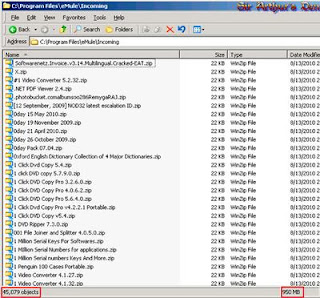
Having your antivirus updated can mean the difference between running a virus scan and cleaning it off successfully, or having to take your computer to the local shop to be worked on and potentially losing precious pictures and files.
So if you’re here, and you haven’t kept your antivirus software up to date, you can still try to remove W32.Changeup.C in SAFE MODE with what you have.
Safe Mode is basically a “safe” way to boot your computer so that the virus doesn’t load, nor do a lot of other applications that you normally see when you’re on your computer. This prevents device drivers and unwanted software from running, so that you can run your antivirus scan. However, Safe Mode doesn’t always work since I have seen some viruses that even disable it too.
But let’s see what we can do with this W32.Changeup.C.
To boot your computer into Safe Mode:
- Turn off your computer
- Turn it back on, and when you see the first “signs of life” (anything on the screen), start tapping the F8 key on your keyboard..about once per second (if your computer beeps at you, then you can stop tapping).
- You will be given a list to choose from. Choose the one with SAFE MODE only.
- You will then receive a YES/NO prompt, click Yes.
You’ve now successfully booted your computer into Safe Mode, so go ahead and run a full system scan with your current antivirus software.
but, if your computer still infected, you should do it by self or manual.
This step-by-step manual guide completely removes W32.Changeup.C. If you have any problem during the removal process, please contact Tee Support agent 24/7 online for more detailed instructions.
1. Delete files:
%UserProfile%\[RANDOM].exe, %DriveLetter%\[RANDOM].exe
%DriveLetter%\[RANDOM].scr, %DriveLetter%\autorun.inf
%DriveLetter%\x.exe, %DriveLetter%\New Folder.lnk
%DriveLetter%\Passwords.lnk, %DriveLetter%\Documents.lnk
%DriveLetter%\Pictures.lnk, %DriveLetter%\Music.lnk
%DriveLetter%\Video.lnk, %DriveLetter%\[RANDOM FILE NAME].dll
%DriveLetter%\[RANDOM FILE NAME].lnk
2. Delete registry entries
(Take Note: Back up the Windows registry before editing it, so that you can quickly restore it later if something goes wrong.)
HKEY_CURRENT_USER\Software\Microsoft\Windows\CurrentVersion\Run\”[RANDOM FILE NAME]” = “%UserProfile%\[RANDOM FILE NAME].exe”
HKEY_CURRENT_USER\Software\Microsoft\Windows\CurrentVersion\Explorer\Advanced\”ShowSuperHidden” = “1″
and last way to remove the virus you could use Online Virus Scanner, another way to remove a virus from a computer without the need to install additional anti-virus application is to perform a thorough scan with free Online Virus Scanner that can be found on websites of legitimate computer security provider.
READ MORE
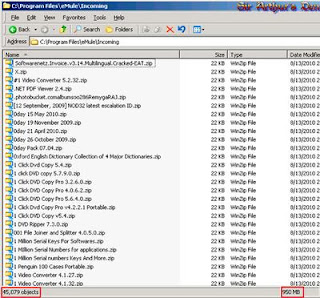
Having your antivirus updated can mean the difference between running a virus scan and cleaning it off successfully, or having to take your computer to the local shop to be worked on and potentially losing precious pictures and files.
So if you’re here, and you haven’t kept your antivirus software up to date, you can still try to remove W32.Changeup.C in SAFE MODE with what you have.
Safe Mode is basically a “safe” way to boot your computer so that the virus doesn’t load, nor do a lot of other applications that you normally see when you’re on your computer. This prevents device drivers and unwanted software from running, so that you can run your antivirus scan. However, Safe Mode doesn’t always work since I have seen some viruses that even disable it too.
But let’s see what we can do with this W32.Changeup.C.
To boot your computer into Safe Mode:
- Turn off your computer
- Turn it back on, and when you see the first “signs of life” (anything on the screen), start tapping the F8 key on your keyboard..about once per second (if your computer beeps at you, then you can stop tapping).
- You will be given a list to choose from. Choose the one with SAFE MODE only.
- You will then receive a YES/NO prompt, click Yes.
You’ve now successfully booted your computer into Safe Mode, so go ahead and run a full system scan with your current antivirus software.
but, if your computer still infected, you should do it by self or manual.
This step-by-step manual guide completely removes W32.Changeup.C. If you have any problem during the removal process, please contact Tee Support agent 24/7 online for more detailed instructions.
1. Delete files:
%UserProfile%\[RANDOM].exe, %DriveLetter%\[RANDOM].exe
%DriveLetter%\[RANDOM].scr, %DriveLetter%\autorun.inf
%DriveLetter%\x.exe, %DriveLetter%\New Folder.lnk
%DriveLetter%\Passwords.lnk, %DriveLetter%\Documents.lnk
%DriveLetter%\Pictures.lnk, %DriveLetter%\Music.lnk
%DriveLetter%\Video.lnk, %DriveLetter%\[RANDOM FILE NAME].dll
%DriveLetter%\[RANDOM FILE NAME].lnk
2. Delete registry entries
(Take Note: Back up the Windows registry before editing it, so that you can quickly restore it later if something goes wrong.)
HKEY_CURRENT_USER\Software\Microsoft\Windows\CurrentVersion\Run\”[RANDOM FILE NAME]” = “%UserProfile%\[RANDOM FILE NAME].exe”
HKEY_CURRENT_USER\Software\Microsoft\Windows\CurrentVersion\Explorer\Advanced\”ShowSuperHidden” = “1″
and last way to remove the virus you could use Online Virus Scanner, another way to remove a virus from a computer without the need to install additional anti-virus application is to perform a thorough scan with free Online Virus Scanner that can be found on websites of legitimate computer security provider.
Spoiler for penjelasan:
software ini merupakan proyek Google yang memungkinkan pengguna internet untuk mendapatkan koneksi lebih cepat dengan cara mengubah setting DNS sesuai dengan rekomendasi yang telah didapatkan, rekomendasi ini melalui test yang dijalankan.
Agan - agan bisa download software nya di mari
Untuk pengguna MAC
http://code.google.com/p/namebench/downloads/detail?name=namebench-1.3.1-Mac_OS_X.dmg
Untuk Pengguna Windows
http://code.google.com/p/namebench/downloads/detail?name=namebench-1.3.1-Windows.exe
langkah2:
1. Download aplikasi Namebench.
2. Install dan jalankan.
3. Pastikan sudah terhubung ke Internet. Tekan tombol pada aplikasi yang terletak pada kanan bawah. [Start Benchmark]
4. Tunggu analisis. [agak lama gan]
5. Setelah itu muncul jendela baru pada browser yang sedang agan buka. Di sana akan tertulis DNS yang direkomendasikan, secondary, dan tertiary.
6. Buka view Network Connections pada komputer agan. Klik kanan pada koneksi yang sedang agan pake. Klik properties.
7. Pada Windows Seven, akan terlihat jendela baru. klik pada Internet Protocol Version 4. Dan klik Settings.
jika anda memakai modem usb copykan dns ini pada pengaturan modem anda...
8. Copy kan DNS yang direkomendasikan pada isian DNS yang akan digunakan.
9. Selamat mencoba.
Setelah itu tes kecepatan di speedtest.
ini hasil ane gan...
mantab gan ...
koneksi mendadak super...
ni sebelum ane ubah DNS nya gan...
READ MORE
software ini merupakan proyek Google yang memungkinkan pengguna internet untuk mendapatkan koneksi lebih cepat dengan cara mengubah setting DNS sesuai dengan rekomendasi yang telah didapatkan, rekomendasi ini melalui test yang dijalankan.
Agan - agan bisa download software nya di mari
Untuk pengguna MAC
http://code.google.com/p/namebench/downloads/detail?name=namebench-1.3.1-Mac_OS_X.dmg
Untuk Pengguna Windows
http://code.google.com/p/namebench/downloads/detail?name=namebench-1.3.1-Windows.exe
langkah2:
1. Download aplikasi Namebench.
2. Install dan jalankan.
3. Pastikan sudah terhubung ke Internet. Tekan tombol pada aplikasi yang terletak pada kanan bawah. [Start Benchmark]
4. Tunggu analisis. [agak lama gan]
5. Setelah itu muncul jendela baru pada browser yang sedang agan buka. Di sana akan tertulis DNS yang direkomendasikan, secondary, dan tertiary.
6. Buka view Network Connections pada komputer agan. Klik kanan pada koneksi yang sedang agan pake. Klik properties.
7. Pada Windows Seven, akan terlihat jendela baru. klik pada Internet Protocol Version 4. Dan klik Settings.
jika anda memakai modem usb copykan dns ini pada pengaturan modem anda...
8. Copy kan DNS yang direkomendasikan pada isian DNS yang akan digunakan.
9. Selamat mencoba.
Setelah itu tes kecepatan di speedtest.
ini hasil ane gan...
mantab gan ...
koneksi mendadak super...
ni sebelum ane ubah DNS nya gan...
Sebelumnya saya ingin memberitahu kepada pengjung blog ini bahwa article ini hasil repost dari blog tetangga yang bisa anda lihat pada halaman ini
Seperti yang sudah anda ketahui bahwa USB itu mempunyai daya listrik 5 volt DC, nah kita akan memanfaatkan sumberdaya tersebut untuk menggerakkan kipas angin, supaya ketika ngetik didepan komputer 'gak pada kegerahan.
Bahan yang diperlukan:
1. kabel komputer USB, bisa anda dapatkan ditoko komputer atau bekas kabel printer USB, atau bisa juga kabel tambahan jika kita beli USB flash disk.
2. selongsong, bisa bekas tissu, atau pipa pvc juga boleh.
3. Motor DC bekas mainan anak-anak
4. kabel
5. terminal kabel
6. cd bekas
7. Gabus bekas tutup botol
Alat-alat:
1. lem
2. obeng
3. gunting
4. lilin
5. kawat buat ngelobangin, bisa juga pakai tusuk gigi.
Cara membuatnya:
1. Buat 8 garis pada CD, lalu guntinglah sesuai pola.
2. Panaskan diatas lilin, sambil digoyang-goyang dan dipuntir.
3. Lubangi tutup botol dengan kawat.
4. Masukkan tutup botol tersebut kedalam kipas yang tadi kita buat.
5. Kupas kabel USB, dan potong kabel warna hijau dan putih, sehingga yang tersisa hanya kabel merah dan hitam. Kabel merah ini adalah (+5V) dan hitam itu ground (0V).
6. Pasang kabel merah dan hitam tersebut kedalam terminal kabel.
7. Masukkan kedalam selongsong dan pasang kabel.
8. Hubungkan dengan motor DC, ingat kabel warna merah ke positif (+5V) dan yang hitam ke GND (ground).
9. Tempelkan dengan lem ke CD sebagai dudukan.
10. pasang kipasnya
11. Hubungkan kabel usb ke komputer, selesai.
Ini dia gan sumbernya mohon mavv ya kalo repost
 GOOGLE Inc. is the owner of the Google brand, whose it's main product is search engine "giant" GOOGLE. As one visits the homepage of Google, four colored balls at the top of the Google logo can be seen and as the balls are clicked, it leads to a birthday cake with Google written on it,
GOOGLE Inc. is the owner of the Google brand, whose it's main product is search engine "giant" GOOGLE. As one visits the homepage of Google, four colored balls at the top of the Google logo can be seen and as the balls are clicked, it leads to a birthday cake with Google written on it,Manifesting the 12th birthday of Google
During the early years after its inception, Google celebrated its birthday on the 7th of September. However, for past few years, the date has shifted to 27th September.
Google started an interesting trend of celebrating various occasions via Google Doodles, the changed Google logo that gets redesigned by Google and shown on Google.com on special days to mark their significance. With the help of creative Doodles, many personalities are honored and several events are commemorated.
Within 12 years, Google has proved itself to be the internet giant introducing innovations in its search engine as well as email. Google will celebrate tomorrow September 27 the 12th anniversary for witch occasion Execte News wish to send a worm “Happy Birthday Google”.
 AJAX, web applications are fun to build. They are like the fancy sportscar of Websites. Web applications allow the designer and developer to get together and solve a problem for their customers that the customers might not have even know they had. That's how the blogging tools like MovableType and Blogger came about after all. I mean, before Blogger, did you know you needed an online tool to build your Web site blog? But most Web applications are slow and tedious. Even the fastest of them has lots of free time for your customers to go get a coffee, work on their dog training, or (worst of all) head off to a faster Web site. It's that dreaded hourglass! You click a link and the hourglass appears as the Web application consults the server and the server thinks about what it's going to send back to you.
AJAX, web applications are fun to build. They are like the fancy sportscar of Websites. Web applications allow the designer and developer to get together and solve a problem for their customers that the customers might not have even know they had. That's how the blogging tools like MovableType and Blogger came about after all. I mean, before Blogger, did you know you needed an online tool to build your Web site blog? But most Web applications are slow and tedious. Even the fastest of them has lots of free time for your customers to go get a coffee, work on their dog training, or (worst of all) head off to a faster Web site. It's that dreaded hourglass! You click a link and the hourglass appears as the Web application consults the server and the server thinks about what it's going to send back to you.Ajax is Here to Change That
Ajax (sometimes called Asynchronous JavaScript and XML) is a way of programming for the Web that gets rid of the hourglass. Data, content, and design are merged together into a seamless whole. When your customer clicks on something on an Ajax driven application, there is very little lag time. The page simply displays what they're asking for. If you don't believe me, try out Google Maps for a few seconds. Scroll around and watch as the map updates almost before your eyes. There is very little lag and you don't have to wait for pages to refresh or reload.
What is Ajax?
Ajax is a way of developing Web applications that combines:
* XHTML and CSS standards based presentation
* Interaction with the page through the DOM
* Data interchange with XML and XSLT
* Asynchronous data retrieval with XMLHttpRequest
* JavaScript to tie it all together
In the traditional Web application, the interaction between the customer and the server goes like this:
1. Customer accesses Web application
2. Server processes request and sends data to the browser while the customer waits
3. Customer clicks on a link or interacts with the application
4. Server processes request and sends data back to the browser while the customer waits
There is a lot of customer waiting.
Ajax Acts as an Intermediary
The Ajax engine works within the Web browser (through JavaScript and the DOM) to render the Web application and handle any requests that the customer might have of the Web server. The beauty of it is that because the Ajax engine is handling the requests, it can hold most information in the engine itself, while allowing the interaction with the application and the customer to happen asynchronously and independently of any interaction with the server.
Asynchronous
This is the key. In standard Web applications, the interaction between the customer and the server is synchronous. This means that one has to happen after the other. If a customer clicks a link, the request is sent to the server, which then sends the results back.
With Ajax, the JavaScript that is loaded when the page loads handles most of the basic tasks such as data validation and manipulation, as well as display rendering the Ajax engine handles without a trip to the server. At the same time that it is making display changes for the customer, it is sending data back and forth to the server. But the data transfer is not dependent upon actions of the customer.
Ane dapet dari forum sebelah gan mav kalo repost dari IDWS forum ke blog ane
DOWNLOAD iDWS
DOWNLOAD MF
Product Highlights
* Recover ALL your hard drive's data
* Safe, read-only design
* Three easy steps
* Advanced options for the advanced user
* Free to try
* Free lifetime updates with purchase
* Run GetDataBack from a Boot Disk
GetDataBack is more than an undelete or file recovery program or a system restore.
GetDataBack will recover your data if the hard drive's partition table, boot record, FAT/MFT or root directory are lost or damaged, data was lost due to a virus attack, the drive was formatted, fdisk has been run, a power failure has caused a system crash, files were lost due to a software failure, files were accidentally deleted. GetDataBack can even recover your data when the drive is no longer recognized by Windows. It can likewise be used even if all directory information - not just the root directory- is missing.
Get everything back, The safe and easy way.
Advanced algorithms make sure that all directories and sub directories are put together as they were, and that long file names are reconstructed correctly. GetDataBack is read-only, meaning the program will never attempt to write to the drive you are about to recover. Our software enables an inexperienced user to conduct their own data recovery by guiding them through three easy to understand steps. If you are an advanced user there are options to adjust the recovery process and improve the results.
Free to try
Download the trial version and recover your files. You can preview your data to be sure it actually works. If you like the results you do not need run the program again. Purchase the license key and enter it into the open program. Then copy everything you need!
Free lifetime updates
GetDataBack comes with free updates for the lifetime of the software. Unlike competitors who require you to buy a new version every year, our first GetDataBack customers from 2001 are still enjoying the newest versions of our software!
Recover files over your local network or serial cable
This feature enables you to run GetDataBack on one computer ("remote") while accessing the drives of another computer ("host"). Recovering data over a network is useful, especially when you are not able to remove the drive you want to recover from and attach it to another computer. Just download HDHost and install it on the computer you want to recover data from.
Harus Install ulang Windows Xp atau mau install xp, tapi males ribet dengan drivernya, ini ada solusi mudah dengan skydrivexp v 9.9 semuanya mudah, tinggal double klik, semua driver terinstall (khusus XP)
nih link downlaod softwarenya:
http://www.mediafire.com/file/d2o1gmjfmnw/[Muare.asia]-SkyDriverXP9.9.part1.rar dan http://www.mediafire.com/file/ynisiptycnt/[Muare.asia]-SkyDriverXP9.9.part2.rar
Update skydriverXP ke EVEREST Corporate Edition 5.50.2100
untuk menyempurnakan deteksi hardware oleh skydriverxp 99 maka everes bawaannya perlu di update juga, versi bawaan adalah 5.02.1750 ke EVEREST Corporate Edition 5.50.2100 atau versi terakhir,download di media fire <4MB letaknya bisa di lihat di ss yang aku sertakan ini
http://www.mediafire.com/file/zvmwmzywdak/Everest.7z
thnks to indowebster.web.id
READ MORE
nih link downlaod softwarenya:
http://www.mediafire.com/file/d2o1gmjfmnw/[Muare.asia]-SkyDriverXP9.9.part1.rar dan http://www.mediafire.com/file/ynisiptycnt/[Muare.asia]-SkyDriverXP9.9.part2.rar
Update skydriverXP ke EVEREST Corporate Edition 5.50.2100
untuk menyempurnakan deteksi hardware oleh skydriverxp 99 maka everes bawaannya perlu di update juga, versi bawaan adalah 5.02.1750 ke EVEREST Corporate Edition 5.50.2100 atau versi terakhir,download di media fire <4MB letaknya bisa di lihat di ss yang aku sertakan ini
http://www.mediafire.com/file/zvmwmzywdak/Everest.7z
thnks to indowebster.web.id
bahan Sendok RCS
Sendok Tipis
Kabel UsB ( untuk lebih hemat lagi, modem langsung di hubungkan ke UsB yg di komp juga bisa, tanpa memakai kabel UsB) ^.^
gabus (g’ perlu klo modem lngsung di colok ke komp)
membuatnya pun sangat mudah dan hanya membutuhkan 3 bahan untuk hasil yg maksimal, sendok, gabus dan kabel UsB.
Penghargaan Rekor Muri, sebagai ANTENA PENGUAT SINYAL 3G TERUNIK DAN TERMURAH. oya dapat rekor muri lagi
Penghargaan Rekor Muri, sebagai ANTENA PENGUAT SINYAL 3G TERUNIK DAN TERMURAH.
READ MORE
Sendok Tipis
Kabel UsB ( untuk lebih hemat lagi, modem langsung di hubungkan ke UsB yg di komp juga bisa, tanpa memakai kabel UsB) ^.^
gabus (g’ perlu klo modem lngsung di colok ke komp)
membuatnya pun sangat mudah dan hanya membutuhkan 3 bahan untuk hasil yg maksimal, sendok, gabus dan kabel UsB.
cara pertama, bentuk pegangan sendok, sesuai dengan ukuran modem, dan setelah sendok di bentuk sesuai dengan bentuk/sesuai dengan ukuran modem, lang kah berikutnya adalah memasang sendok ke Modem, dan setelah itu pasang juga kabel UsB nya, pada modem-komputer. hasilnya bisa di lihat pada gambar di atas.
Selamat mencoba,…. ^.^
oya dapat rekor muri lagiSelamat mencoba,…. ^.^
Penghargaan Rekor Muri, sebagai ANTENA PENGUAT SINYAL 3G TERUNIK DAN TERMURAH. oya dapat rekor muri lagi
Penghargaan Rekor Muri, sebagai ANTENA PENGUAT SINYAL 3G TERUNIK DAN TERMURAH.
Perhitungan antenna bazoka EVDO sebetulnya merupakan sebagian dari antenna wajanbolic e-goen. Intinya kita menggunakan seluruh pipa pralon 4” yang panjangnya harus lebih dari 23 cm. Untuk memudahkan saya menggunakan panjang pipa pralon 40cm, anda dapat saya menggunakan pipa pralon yang lebih dari 40cm untuk memperoleh hasil yang lebih baik. USB modem EVDO di letakan pada posisi 7.2cm dari belakang pipa pralon yang nantinya ditutup menggunakan dop pralon yang di beri aluminium lakban.
Langkah pembuatan antenna bazoka EVDO sangat sederhana sekali & dapat kita lihat sebagai berikut.
Langkah 1. Potong pipa pralon 4” sepanjang 40 cm. Lubangi pipa pralon pada posisi 7.2 cm untuk memasukan USB modem EVDO. Gunakan cutter pada lubang USB untuk memastikan bahwa modem USB EVDO dapat kita masukan ke lubang USB di pipa pralon. Lapisi seluruh permukaan pipa pralon menggunakan lakban aluminium.
Langkah 2. Lubangi lakban aluminium pada posisi 7.2 cm tempat USB modem EVDO akan di masukan. Lapisi pinggiran lubang USB modem EVDO dengan lakban aluminium agar nantinya ground USB modem EVDO akan bersentuhan dengan lakban aluminium.
Langkah 3. Bor dop pralon di tengah-tengah. Pastikan mur & sekrup dapat masuk ke dalamnya. Mur & sekrup nantinya digunakan untuk memasang antenna bazoka ke tower. Lapisi dop pralon dengan lakban alumium. Pastikan di sisi pinggiran dop ada cukup lakban aluminium agar nantinya tersambung ke aluminium yang ada di badan pipa pralon.
Selesai sudah pembuatan antenna bazoka EVDO yang sangat sederhana sekali pembuatannya dan kemungkinan salahnya sangat sedikit.
READ MORE
Langkah pembuatan antenna bazoka EVDO sangat sederhana sekali & dapat kita lihat sebagai berikut.
Langkah 1. Potong pipa pralon 4” sepanjang 40 cm. Lubangi pipa pralon pada posisi 7.2 cm untuk memasukan USB modem EVDO. Gunakan cutter pada lubang USB untuk memastikan bahwa modem USB EVDO dapat kita masukan ke lubang USB di pipa pralon. Lapisi seluruh permukaan pipa pralon menggunakan lakban aluminium.
Langkah 2. Lubangi lakban aluminium pada posisi 7.2 cm tempat USB modem EVDO akan di masukan. Lapisi pinggiran lubang USB modem EVDO dengan lakban aluminium agar nantinya ground USB modem EVDO akan bersentuhan dengan lakban aluminium.
Langkah 3. Bor dop pralon di tengah-tengah. Pastikan mur & sekrup dapat masuk ke dalamnya. Mur & sekrup nantinya digunakan untuk memasang antenna bazoka ke tower. Lapisi dop pralon dengan lakban alumium. Pastikan di sisi pinggiran dop ada cukup lakban aluminium agar nantinya tersambung ke aluminium yang ada di badan pipa pralon.
Selesai sudah pembuatan antenna bazoka EVDO yang sangat sederhana sekali pembuatannya dan kemungkinan salahnya sangat sedikit.
Thnks to onno w.purbo
Oke kali ini saya akan memberika pengalaman pribadi saya kepada anda semua yang mempunyai pengalaman yang mungkin hampir sama seperti apa yang saya alami.. oke tanpa banyak omong hehhe banyak omong kita langsung masuk ke inti masalah.
tidak semua server hosting mau menerima settingan htaccess dengan alasan keamanan hosting mereka dari serangan defacer dan hacker.. sebelumnya saya pernah menjadi admin di situs http://stikomcki.ac.id dan server hsoting saya menolak htacces ini dia solusinya
dibawah ini adalah contoh dari script htacces
#####################################################
## Can be commented out if causes errors, see notes above.
Options +FollowSymLinks
#
# mod_rewrite in use
RewriteEngine On
########## Begin - Rewrite rules to block out some common exploits
## If you experience problems on your site block out the operations listed below
## This attempts to block the most common type of exploit `attempts` to Joomla!
#
# Block out any script trying to set a mosConfig value through the URL
RewriteCond %{QUERY_STRING} mosConfig_[a-zA-Z_]{1,21}(=|\%3D) [OR]
# Block out any script trying to base64_encode crap to send via URL
RewriteCond %{QUERY_STRING} base64_encode.*\(.*\) [OR]
# Block out any script that includes a <script> tag in URL
RewriteCond %{QUERY_STRING} (\<|%3C).*script.*(\>|%3E) [NC,OR]
# Block out any script trying to set a PHP GLOBALS variable via URL
RewriteCond %{QUERY_STRING} GLOBALS(=|\[|\%[0-9A-Z]{0,2}) [OR]
# Block out any script trying to modify a _REQUEST variable via URL
RewriteCond %{QUERY_STRING} _REQUEST(=|\[|\%[0-9A-Z]{0,2})
# Send all blocked request to homepage with 403 Forbidden error!
RewriteRule ^(.*)$ index.php [F,L]
#
########## End - Rewrite rules to block out some common exploits
# Uncomment following line if your webserver's URL
# is not directly related to physical file paths.
# Update Your Joomla! Directory (just / for root)
# RewriteBase /
########## Begin - Joomla! core SEF Section
#
RewriteCond %{REQUEST_FILENAME} !-f
RewriteCond %{REQUEST_FILENAME} !-d
RewriteCond %{REQUEST_URI} !^/index.php
RewriteCond %{REQUEST_URI} (/|\.php|\.html|\.htm|\.feed|\.pdf|\.raw|/[^.]*)$ [NC]
RewriteRule (.*) index.php
RewriteRule .* - [E=HTTP_AUTHORIZATION:%{HTTP:Authorization},L]
#
########## End - Joomla! core SEF Section
Pada code berwarna orange tambahkan tanda pagar seperti ini tanpa tanda kutip "#" pada tulisan seperti ini Options +FollowSymLinks sehingga menjadi seperti ini #Options +FollowSymLinks
dan pada code berwarna ungu hilangkan tanda pagar "#" pada code # RewriteBase / sehingga menjadi RewriteBase /
READ MORE
tidak semua server hosting mau menerima settingan htaccess dengan alasan keamanan hosting mereka dari serangan defacer dan hacker.. sebelumnya saya pernah menjadi admin di situs http://stikomcki.ac.id dan server hsoting saya menolak htacces ini dia solusinya
dibawah ini adalah contoh dari script htacces
#####################################################
## Can be commented out if causes errors, see notes above.
Options +FollowSymLinks
#
# mod_rewrite in use
RewriteEngine On
########## Begin - Rewrite rules to block out some common exploits
## If you experience problems on your site block out the operations listed below
## This attempts to block the most common type of exploit `attempts` to Joomla!
#
# Block out any script trying to set a mosConfig value through the URL
RewriteCond %{QUERY_STRING} mosConfig_[a-zA-Z_]{1,21}(=|\%3D) [OR]
# Block out any script trying to base64_encode crap to send via URL
RewriteCond %{QUERY_STRING} base64_encode.*\(.*\) [OR]
# Block out any script that includes a <script> tag in URL
RewriteCond %{QUERY_STRING} (\<|%3C).*script.*(\>|%3E) [NC,OR]
# Block out any script trying to set a PHP GLOBALS variable via URL
RewriteCond %{QUERY_STRING} GLOBALS(=|\[|\%[0-9A-Z]{0,2}) [OR]
# Block out any script trying to modify a _REQUEST variable via URL
RewriteCond %{QUERY_STRING} _REQUEST(=|\[|\%[0-9A-Z]{0,2})
# Send all blocked request to homepage with 403 Forbidden error!
RewriteRule ^(.*)$ index.php [F,L]
#
########## End - Rewrite rules to block out some common exploits
# Uncomment following line if your webserver's URL
# is not directly related to physical file paths.
# Update Your Joomla! Directory (just / for root)
# RewriteBase /
########## Begin - Joomla! core SEF Section
#
RewriteCond %{REQUEST_FILENAME} !-f
RewriteCond %{REQUEST_FILENAME} !-d
RewriteCond %{REQUEST_URI} !^/index.php
RewriteCond %{REQUEST_URI} (/|\.php|\.html|\.htm|\.feed|\.pdf|\.raw|/[^.]*)$ [NC]
RewriteRule (.*) index.php
RewriteRule .* - [E=HTTP_AUTHORIZATION:%{HTTP:Authorization},L]
#
########## End - Joomla! core SEF Section
Pada code berwarna orange tambahkan tanda pagar seperti ini tanpa tanda kutip "#" pada tulisan seperti ini Options +FollowSymLinks sehingga menjadi seperti ini #Options +FollowSymLinks
dan pada code berwarna ungu hilangkan tanda pagar "#" pada code # RewriteBase / sehingga menjadi RewriteBase /
 32 bit and 64 bit operating system? what are the difference between both of them? A 32 bit processor is faster than a 64 bit processor, 64 bit processors are very commonly used that you can find it easily in any home pc but the main difference is the hardware you are having on your machine. For 32 bits there isn't any need of any wide main bus to carry 32 bits at a time but for 64 bits its must that you should have a wider bus to carry 64bits.
32 bit and 64 bit operating system? what are the difference between both of them? A 32 bit processor is faster than a 64 bit processor, 64 bit processors are very commonly used that you can find it easily in any home pc but the main difference is the hardware you are having on your machine. For 32 bits there isn't any need of any wide main bus to carry 32 bits at a time but for 64 bits its must that you should have a wider bus to carry 64bits.The main difference between a 32 bit and 64 is that 32 bit system has 4gb(gigabytes) of space for addressing means that the 32 bit system has a limit of 4GB RAM to process data where as the 64 bit operating system has 2^64 bits of space to address and supports 16 hexabytes of RAM to process data.
In simple words an operating system of 32 bit has a 4GB limit to process any data depending upon the sizes of files and RAM. A person who does not care about the category will find 64 bit more beneficial than 32 bit because he can use 64 bit OS with 32 bit OS and software. If we compare 64 bit with 32 bit OS, 64 bit processor is faster and performs more upgraded silicon processes and have more no of transistors which proves it to be more advantageous than 32 bit.
Now most of the software companies are developing their software in accordance to the 64 bit environment, it's really hard for the consumers to run a 64 bit application in 32 bit environment, in this case they have to upgrade their hardware's such as RAM which is also a big issue because most of the computer users have less than 1Gb in their systems.
So instead of changing your hardware often I would recommend 32 bit OS over 64 bit which is more user friendly and enables its user to run applications of 64 bit in 32 bit environment.
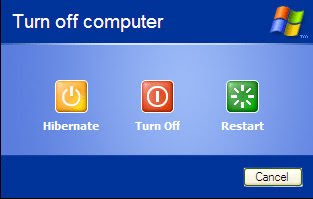
windows memliki tiga fitur unique stand by, hibernate, dan turn off pada yang terdapat pada menu shut down, tapi apakah anda tahu apa perbedaan diantara ketiganya? berikut prinsip dasarnya yang akan saya jelaskan.
1. Shutdown
Kalau yang ini sudah jelas, yaitu mematikan komputer secara keseluruhan. Saat kita memilih shutdown, semua komponen komputer (RAM, hardisk, prosesor, dll) akan dinonaktifkan, yaitu diputus aliran listriknya. Pada saat ini memori komputer (RAM) dikosongkan, sehingga jika hendak menghidupkan komputer kembali, butuh waktu cukup lama untuk me-load sistem operasi (misal Windows) kembali ke RAM. Ini terkait dengan pentingnya memori bagi komputer dan cara kerja sistem operasi.
2. Hibernate
Pada hibernate, komponen komputer juga dimatikan secara keseluruhan, sama seperti shutdown. Bedanya, sebelum dimatikan (sebelum mengosongkan RAM), isi dari memori atau RAM tersebut disalin ke harddisk terlebih dahulu, sehingga saat hendak dihidupkan kembali, tidak membutuhkan waktu terlalu lama karena isi RAM sudah ada di harddisk (tinggal dikembalikan seperti sediakala).
Hibernate dapat menyimpan konfigurasi komputer sebelum dimatikan. Jadi jika misalkan Anda membuka banyak aplikasi kemudian meng-hibernate komputer, saat komputer dihidupkan kembali aplikasi-aplikasi itu masih terbuka seperti kondisi semula (tidak perlu takut kehilangan data). Ini berbeda dengan shutdown yang akan menghapus data Anda jika belum sempat disimpan. Cocok jika Anda hendak meninggalkan komputer dalam waktu yang agak lama.
Namun tidak semua sistem operasi menyediakan fitur hibernate ini. Tidak semua komputer juga dapat di-hibernate oleh sistem operasi.
3. Stand by
Pada kondisi stand by (kalau di Linux disebut suspend), komputer tidak dimatikan secara keseluruhan. Semua komponen komputer mati kecuali memori (RAM). Jadi, semua komponen diputus aliran listriknya kecuali RAM (dan prosesor mungkin). Karena itu, modus stand by masih menggunakan listrik untuk memberi daya pada RAM, berbeda dengan shutdown atau hibernate yang benar-benar mematikan komputer. Untuk menghidupkan komputer kembali dari modus stand by jauh lebih cepat dibandingkan hibernate (bisa dibilang instan), karena isi RAM masih dipertahankan.
Sama seperti hibernate, stand by juga menyimpan konfigurasi komputer sebelum di-stand by. Stand by dapat diibaratkan seperti “pause” saat bermain game. Cocok jika Anda hendak meninggalkan komputer dalam waktu singkat.
Kesimpulan
Apapun pilihan anda untuk menon-aktifkan komputer anda, stand by, hibernate, dan shutdown bisa disesuaikan dengan kebutuhan anda.
 Microsoft have released a new product, Windows Phone 7 Series. Get used to the name, because it's now a part of the smartphone vernacular... however verbose it may seem. Today Microsoft launches one of its most ambitious (if not most ambitious) projects: the rebranding of Windows Mobile(You must be familiar with it :D). The company is introducing the new mobile OS at Mobile World Congress 2010, in Barcelona, and if the press is anything to be believed, this is just the beginning.
Microsoft have released a new product, Windows Phone 7 Series. Get used to the name, because it's now a part of the smartphone vernacular... however verbose it may seem. Today Microsoft launches one of its most ambitious (if not most ambitious) projects: the rebranding of Windows Mobile(You must be familiar with it :D). The company is introducing the new mobile OS at Mobile World Congress 2010, in Barcelona, and if the press is anything to be believed, this is just the beginning.The phone operating system does away with pretty much every scrap of previous mobile efforts from Microsoft, from the look and feel down to the underlying code -- everything is brand new. Windows phone 7 Series has rebuilt Windows Mobile from the ground up, featuring a completely altered home screen and user interface experience, robust Xbox LIVE and Zune integration, and vastly new and improved social networking tools. Gone is the familiar Start screen, now replaced with "tiles" which scroll vertically and can be customized as quick launches, links to contacts, or self contained widgets. The look of the OS has also been radically upended, mirroring the Zune HD experience closely, replete with that large, iconic text for menus, and content transitions which elegantly (and dimensionally) slide a user into and out of different views. The OS is also heavily focused on social networking, providing integrated contact pages which show status updates from multiple services and allow fast jumps to richer cloud content (such as photo galleries). The Xbox integration will include LIVE games, avatars, and profiles, while the Zune end of things appears to be a carbon copy of the standalone device's features (including FM radio).
Besides just flipping the script on the brand, the company seems to be taking a much more vertical approach with hardware and user experience, dictating rigid specs for Windows Phone 7 Series devices (a specific CPU and speed, screen aspect ratio and resolution, memory, and even button configuration), and doing away with carrier or partner UI customizations such as Sense or TouchWiz. That's right -- there will be a single Windows Phone identity regardless of carrier or device brand. Those new phones will likely look similar at first, featuring a high res touchscreen, three front-facing buttons (back, start, and perhaps not shockingly, a Bing key), and little else.
Carrier partnerships are far and wide, including AT&T, Deutsche Telekom AG, Orange, SFR, Sprint, Telecom Italia, Telefónica, Telstra, T-Mobile USA, Verizon Wireless and Vodafone, while hardware partners include Dell, Garmin-Asus, HTC, HP, LG, Samsung, Sony Ericsson, Toshiba and Qualcomm. We're told that we likely won't get to see any third-party devices at MWC, though Microsoft is showing off dev units of unknown origin, and the first handsets are supposed to hit the market by the holidays of this year.
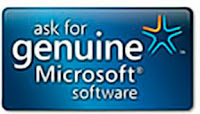 Windows Genuine Advantage(WGA) adalah fitur validasi keaslian windows yang akan memunculkan peringatan jika windows kita tidak asli. Fitur ini akan muncul jika kita rajin online, makanya yang paling sering kena WGA ini adalah laptop yang sering digunakan untuk online. Jika tidak pernah online, maka tentu microsoft tidak akan dapat mengetahui apakah windows anda asli atau tidak.
Windows Genuine Advantage(WGA) adalah fitur validasi keaslian windows yang akan memunculkan peringatan jika windows kita tidak asli. Fitur ini akan muncul jika kita rajin online, makanya yang paling sering kena WGA ini adalah laptop yang sering digunakan untuk online. Jika tidak pernah online, maka tentu microsoft tidak akan dapat mengetahui apakah windows anda asli atau tidak.Windows yang terdeteksi WGA ini dapat menyebabkan antara lain background desktop menjadi hitam, wallpaper tidak muncul dan selalu terdapat peringatan Windows Genuine Advantage. Memang apabila anda menginstall ulang, peringatan WGA bisa saja hilang. Tapi tentu sangat merepotkan karena semua program harus anda install kembali. Namun hanya dengan menginstall ulang windows bukan berarti WGA notification itu tidak muncul lagi.
Ada cara mudah untuk menghilangkan Windows Genuine Advantage, anda cukup me-rename extension dari wgalogon dan wgatray. Selain itu, sebenarnya untuk membuat genuine windows XP sangat mudah, namun berhubung kini XP sudah tidak laku lagi, berikut langkah-langkahnya untuk Windows 7.
- Buka folder system32 yang terdapat di C:\Windows\System32
- Cari file wgalogon.dll & ganti namanya menjadi wgalogon.dll.bak
- Klik kanan pada bagian kosong (folder System32) & pilih New » Text Document dan simpan dengan nama wgalogon.dll
- Cari file wgatray.exe & ganti namanya menjadi wgatray.txt
- Klik kanan pada bagian kosong & pilih New » Text Document dan simpan dengan nama wgatray.exe
- Ganti LegitCheckControl.dll menjadi LegitCheckControl.dll.bak & buat Text Document dengan nama legitcheckcontrol.dll dan simpan di folder System32
- Restart komputer anda!
- Jangan lupa menonaktifkan automatic updatenya dengan klik kanan MyComputer » Klik tab Automatic Update » Pilih Turn Off
1. Manual Method
- Matikan automatic update nya > klik kanan My Computer > properties > klik tab automatic update > klik turn off > OK
- Masuk ke regedit > HKEY_LOCAL_MACHINE\SOFTWARE\Microsoft\Windows NT\CurrentVersion\Winlogon\Notify.
- hapus folder ‘WgaLogon’ dan semua isi nya
- Restart komputer, kemudian masuk pada safe mode dengan menekan tombol F8 saat booting.
- Cari dan hapus file-file dibawah ini
C:\WINDOWS\system32\WgaLogon.dll
C: \WINDOWS\system32\WgaTray.exe
C:\WINDOWS\system32\LegitCheckControl.dll
- selesai. restart windows anda.
2. Cara Otomatis(Menggunakan Software)
Khusus untuk win 7 tidak perlu repot, cukup download software windows 7 loader activator remOVEWAT. Kemudian instal dan jalankan, setelah running dia akan minta restart. jangan lupa non-active kan update windowsnya agar tidak ada lagi Windows Genuine Advantage Notification.
 Your Flashdisk didn't responding? i think it's really annoying. Someone ask me about his Toshiba Flashdisk which won't work properly, it just show report disk drive and not responding in any PC. I don't say that Toshiba flash drive is bad, but many people meets that problem. Here i'll explain how to fix it, Try to follow the instructions on this page, it might the Flashdisk is infected by any malicious file.
Your Flashdisk didn't responding? i think it's really annoying. Someone ask me about his Toshiba Flashdisk which won't work properly, it just show report disk drive and not responding in any PC. I don't say that Toshiba flash drive is bad, but many people meets that problem. Here i'll explain how to fix it, Try to follow the instructions on this page, it might the Flashdisk is infected by any malicious file.Follow this guide :
- Go to Toshiba Downloads, navigate to your model and look for updated flash card oand the Toshiba Value Added Package. Good time to update other drivers while there.
- Download the one you need - SAVE - go to where you put them - RIGHT CLICK - RUN AS ADMIN - REBOOT
- after each installation - you should check in Device Manager to make sure the drivers were updated as some (such as sound)
- You might need to be run more than once as they Roll Back until finally the current driver is installed. Other things you can try include removing possible corruption from system.
- Start - type this in Search Box -> COMMAND find at top and RIGHT CLICK - RUN AS ADMIN
- Enter this at the prompt - sfc /scannow
- How to analyze the log file entries that the Microsoft Windows Resource Checker (SFC.exe) program
- generates in Windows Vista cbs.log
- Try running checkdisk - schedule it to run at next start and then Apply OK your way out then restart.
- How to Run Check Disk at Startup in Vista
Hope this help your Toshiba Flashdisk Not Responding.









































